Dew
-
Posts
43 -
Joined
-
Last visited
Reputation Activity
-
 Dew reacted to Royal in MOSTWA - Andre most Wanted Script
Dew reacted to Royal in MOSTWA - Andre most Wanted Script
You ever thought of using something different for the timers? Because this script won't really run on popular/overloaded servers running on low FPS. My server runs on a average of 3 fps with 70 players online. This low fps will immensely slow down the way the timers work. Seconds will actually take longer causing 15 minutes to become 30 minutes. So when putting the initial timer at 40 minutes the entire script won't even run once during a 2 hour runtime of the server. Not sure if anyone with a overloaded server noticed anything like this tho. But it's a very known issue and I was hoping maybe you thought of something that could make these timers more reliable. I tried using serverTime instead of Time but that doesn't really help.
I made a similar script about a year ago but ran into this same problem so I canceled the project (players got a bit mad that they had to survive 40 min instead of 10).
EDIT: I seem to have found a way to introduce reliable timers with the help of a extension.
-
 Dew reacted to Donnovan in MOSTWA - Andre most Wanted Script
Dew reacted to Donnovan in MOSTWA - Andre most Wanted Script
Thanks a lot for your donation, this is the first donation after i updated Andre Convoy, released Andre Aerial Patrol and Most Wanted.
My to-do:
- Release Time Control with FSM: 90% done. (specially for BetterDeadThanZed).
- Update Andre Convoy with the LetArmaDoItAll version: 90% done.
- Updated Most Wanted: 90% done.
-
 Dew got a reaction from BB King in Need help making map additions indestructible
Dew got a reaction from BB King in Need help making map additions indestructible
if (true) then
{
_this = createVehicle ["Land_Misc_Cargo2D", [6803.5986, 14118.661], [], 0, "CAN_COLLIDE"];
_blah_2195 = _this;
_this allowDamage false;
_this addEventHandler ["HandleDamage", {false}];
_this enableSimulation false;
_this setPos [6803.5986, 14118.661];
};
you could add the red lines to your objects/vehicles
-
 Dew reacted to Spodermayt in [Release] Simple IED Script
Dew reacted to Spodermayt in [Release] Simple IED Script
IED's
Might be handy when you cant find anything good.
Installation:
You need maca's right click system: HERE.
Download this: and place it to your custom folder in mission.pbo: HERE.
And place this to your extra_rc.hpp:
class ExtraRc { class HandGrenade_West { class ied1 { text = "Craft a tiny IED"; script = "execVM 'custom\IEDs\tiny_IED.sqf';"; }; }; class BAF_ied_v1 { class ied2 { text = "Craft a small IED"; script = "execVM 'custom\IEDs\small_IED.sqf';"; }; }; class BAF_ied_v2 { class ied3 { text = "Craft a normal IED"; script = "execVM 'custom\IEDs\normal_IED.sqf';"; }; }; class BAF_ied_v3 { class ied4 { text = "Craft a large IED"; script = "execVM 'custom\IEDs\large_IED.sqf';"; }; }; }; Done
-
 Dew reacted to ElDubya in [request] Carrying two primary Weapons
Dew reacted to ElDubya in [request] Carrying two primary Weapons
For starters, no-one has said that the script was "jacked" as you so eloquently put it. All I know is, Calamity said "I use a instant switch weapon from backpack( scroll option)" and when I asked him for more information in the hopes that he would post it here, he pm'ed me. At that stage, I thought he doesn't want that script out in the open that's the reason for the PM. Also, having played on HUNDREDS of servers I can honestly and categorically say that I have NEVER and would never take something from anothers server and use it on my own. Also, look at my posts. I help out a LOT where I can and ask for help when I can't. Ask anyone that has seen my posts. "Jacking" things off other people is the last thing on my mind. So, in short, watch your fucking mouths.
-
 Dew reacted to Donnovan in zombie_agent.fsm client rpt error.
Dew reacted to Donnovan in zombie_agent.fsm client rpt error.
Lordgeorge,
I was about to open a topic about that and found yours :)
The "correct" way to see a FSM file is using FSM editor that comes with BI Tools, but i believe you can add two lines using any txt editor to fix the RPT error:
name = "Chase"; init = /*%FSM<STATEINIT""">*/"_timeN = time;" \n "_isAlive = alive _agent;" \n "if (time - _entityTime > 20) then {" \n " _isSomeone = ({(isPlayer _x) and (alive _x) and (_agent distance _x < 200)} count playableUnits) > 0;" \n " _entityTime = time;" \n "};" \n "" \n "if (speed _agent < 0.1) then {_countr = _countr + 1} else {_countr = 0};" \n "" \n "if !(isNil ""_target"") then {;" \n " _targetPos = getPosATL _target;" \n "" \n "//Move to target" \n " _agent moveTo _targetPos;" \n " _agent forceSpeed _runSpeed;" \n "" \n " if (isPlayer _target) then {" \n " if (_losCheck == 5) then {" \n " _losCheck = 0;" \n " _cantSee = [_agent,_target] call dayz_losCheck;" \n " };" \n " } else {" \n " if (_agent distance _target < 3) then {" \n " _cantSee = true;" \n " };" \n " };" \n "};" \n ""/*%FSM</STATEINIT""">*/; precondition = /*%FSM<STATEPRECONDITION""">*/""/*%FSM</STATEPRECONDITION""">*/; The new lines are:1) before " _targetPos = getPosATL _target;" \n:
"if !(isNil ""_target"") then {;" \n2) before ""/*%FSM</STATEINIT""">*/;:
"};" \nSince you sayd this happens when zombie hits the player, _target is suposed to be not null, i believe. But i not investigated this.
Then you need a custom compile\wild_spawnZombies.sqf and compile\zombie_generate.sqf and change the FSM call on it to your modified FSM file.
I believe it's that, and i'm not sure if it worth.
-
 Dew reacted to MattL in [RELEASE] Carepackages
Dew reacted to MattL in [RELEASE] Carepackages
What this does:
It spawns a carepackage above the player that floats down around the player. It can be filled with whatever you want. By default the carepackage costs two brief cases to buy.
Using http://epochservers.com/viewtopic.php?f=14&t=13 add this to your extra_rc.hpp
class ItemBriefcase100oz { class carepackage { text = "Call carepackage"; script = "execVM 'scripts\carepackage.sqf'"; }; }; change the filepath as necessary.
Now find the hacker check in your server_functions.sqf and replace
if(vehicle _x != _x && !(vehicle _x in PVDZE_serverObjectMonitor) && (isPlayer _x) && !((typeOf vehicle _x) in DZE_safeVehicle)) then { with
if(vehicle _x != _x && (vehicle _x getVariable ["Mission",0] != 1) && !(vehicle _x in PVDZE_serverObjectMonitor) && (isPlayer _x) && !((typeOf vehicle _x) in DZE_safeVehicle)) then { save and repack.
Download link - contains all three versions. for any of the map click versions you will need to make the extra_rc point to the clickpackage.sqf
You can change the _cost (how many briefs it requires), you can change the _distance until the box is deleted, you can change the _smoke color, you can change the items and weapon types also. You can change the way the box is arranged on the chute, but I wouldn't touch it as it can mess with the chute or make the box float above the ground. You can also change the height that the carepackage spawns at, on line 23
_position = [_getPos select 0, _getPos select 1, 25]; change the 25 at the end.
EDIT: You may have to whitelist a few things in the createvehicle.txt like
!="USVehicleBox_EP1" !="ParachuteMediumEast" !="SmokeShellBlue" I don't use BE personally so I can't really help any more than that.
and
If you are running infistar antihack remove: onMapSingleClick ''; from AH.sqf
Enjoy.
To view a video of this system click HERE
If you like the script, please consider donating below.
Credits : Infistar, he helped majorly with weapon mag selection.
-
 Dew reacted to Gr8 in [RELEASE] Client Map Markers With Player Names
Dew reacted to Gr8 in [RELEASE] Client Map Markers With Player Names
Map Marker With Player Names
Anybody who puts a Map Marker on the map, it shows the name of the player. This Prevents abuse of spamming map with markers
Create a file called GG_MapMarker.sqf in a folder called custom in your mission file.
Paste this inside the GG_MapMarker.sqf
// ============================================================================= // | GG_MapMarker.sqf [1.0] | // | Script adds player name to the created map marker | // | by Prodavec, thanks to Gunter Severloh, PvPscene, Maca | // ============================================================================= // ==================================== // | INCLUDES | // ==================================== // ==================================== // | DEFINITIONS | // ==================================== //#define MMT_DEBUG #define MMT_DIK_ESC 1 #define MMT_DIK_ENTER 28 #define MMT_DIK_KPENTER 156 #define MMT_SEARCHTIME 2 #define MMT_DISPLAY_MAP 12 #define MMT_DISPLAY_MARKER 54 #define MMT_CONTROL_MAP 51 #define MMT_CONTROL_MARKER 101 // ==================================== // | PRE-INIT | // ==================================== // ==================================== // | VARIABLES | // ==================================== // ==================================== // | FUNCTIONS | // ==================================== fnc_marker_keyUp_EH = { private ["_handled", "_display", "_dikCode", "_control", "_text"]; _display = _this select 0; _dikCode = _this select 1; _handled = false; if ((_dikCode == MMT_DIK_ENTER) || (_dikCode == MMT_DIK_KPENTER)) then { _control = _display displayCtrl MMT_CONTROL_MARKER; _text = ctrlText _control; if (_text == "") then { _text = format ["%1", name player]; } else { _text = format ["%1: %2", name player, _text]; }; _control ctrlSetText _text; _display displayRemoveAllEventHandlers "keyUp"; _display displayRemoveAllEventHandlers "keyDown"; }; _handled; }; fnc_marker_keyDown_EH = { private ["_handled", "_display", "_dikCode"]; _display = _this select 0; _dikCode = _this select 1; _handled = false; if (_dikCode == MMT_DIK_ESC) then { _display displayRemoveAllEventHandlers "keyUp"; _display displayRemoveAllEventHandlers "keyDown"; }; _handled; }; fnc_map_mouseButtonDblClick_EH = { private ["_display"]; disableUserInput true; // Scheduled environment (time + MMT_SEARCHTIME) spawn { disableSerialization; while {time < _this} do { _display = findDisplay MMT_DISPLAY_MARKER; if !(isNull _display) exitWith { _display displayAddEventHandler ["keyUp", "_this call fnc_marker_keyUp_EH"]; _display displayAddEventHandler ["keyDown", "_this call fnc_marker_keyDown_EH"]; }; }; disableUserInput false; }; true; }; // ==================================== // | MAIN | // ==================================== waitUntil {sleep 0.1; !isNull (findDisplay MMT_DISPLAY_MAP)}; ((findDisplay MMT_DISPLAY_MAP) displayCtrl MMT_CONTROL_MAP) ctrlAddEventHandler ["mouseButtonDblClick", "call fnc_map_mouseButtonDblClick_EH"]; In your Init.sqf
Find this code:
if (!isDedicated) then { }; add this before the };
execVM "custom\GG_MapMarker.sqf"; Credits:
Prodavec
Maca
Gunter Severloh
PvPscene
-
 Dew reacted to horbin in Fulcrum Mission System v2.1a
Dew reacted to horbin in Fulcrum Mission System v2.1a
https://github.com/horbin/FuMS-HC-Server/tree/master
See the link above for details.. you will not be disappointed.
Configuration Help: https://github.com/horbin/FuMS-HC-Server/tree/master/Docs
and click on the index.htm link!
All theme/mission options documented in GitHub's Docs folder.
Fully admin configurable mission/theme sets. Unlimited mission/theme sets.
All missions maintained server side.
HC files maintained server side: No need to manage more than 1 copy per server.
Water, Land, Air AI, vehicles, and UAV, UGV's.
Random, fixed locations, static / random patrol routing
Mission Objectives: Capture the Flag, Free Captives, Kill AI, destroy specific buildings/vehicles
Missions support M3Editor built installations
Custom AI types (snipers, gunners, pilots, civilians, etc)
Custom loot based upon themes and missions.
Branching Mission system. Missions can create child missions depending on parameters set by admin.
Admin spawn-able, killable missions
Custom AI support:
Dinosaur-raptor mod
crazed clones (zombies)
-
 Dew reacted to Goober in Working Dayz Epoch Headless Client for Zed Spawn and FSM
Dew reacted to Goober in Working Dayz Epoch Headless Client for Zed Spawn and FSM
What this is:
1) Customization at the mission folder level (e.g. \MPMissions\Dayz_Epoch_<number>.<mapname>). It is changes and additions to mission files that are loaded at server startup and when each client connects.
2) It is a method of dynamically tracking connected Headless Clients and maintaining a list of available ones on the server.
3) It is changes to the way the player client runs the player_spawnCheck->building_spawnCheck->zombie_generate->zombie_agent.fsm/zombie_loiter chain to make zombies spawn and behave the same INDEPENDENTLY (no reliance on the variable "player") of which client spawned them.
4) It is a way (in theory) of reducing zombie location lag by having all zeds controlled by low latency clients.
5) It furthers experimentation in using targetted publicVariableServer and publicVariableClient message semaphores.
6) It is TLDR ... (if you got this far .. good for you).
7) HC keeps zeds from disappearing just because a player disconnects (doesn't affect 25m radius on player connect)..
What this isn't:
A) Well tested. My test bed is an 8 core computer on which I developed the scripts without BE operational so that I could run my player client and headless client off the same key without Arma throwing a fit.
B ) This scripting doesn't address the occasional problem of headless clients joining the server and landing in the wrong slot. This is usually a problem when the HC joins before the server processes mission.sqm.
C) This is not hooked into animal spawning so it doesn't offload animal spawning.
D) The code does not have the "hint" and "diag_log" lines commented out that I used for development.
E) This is not a step by step set of instructions in how to make it work on your server. I authored it and got it to work on mine using vanilla Dayz-Epoch 1.0.3.1 on the 1.5 Lingor map (the larger one). If you do not understand function overloading and what instruction to change to make it work with another mod, then this is not for you.
edit 2: (the file attachment is not working, so use this external link instead)
http://www.mediafire.com/download/zyrzrs05x1um0mn/HC.zip
my server startup options:
"Expansion\beta\arma2oaserver.exe" -port=2325 -cpuCount=4 "-config=instance_7_Lingor\config.cfg" "-cfg=instance_7_Lingor\basic.cfg" "-profiles=instance_7_Lingor" -name=instance_7_Lingor "-mod=%_ARMA2PATH%;Expansion;ca;Expansion\beta;Expansion\beta\Expansion;@lingor;@DayZ_Epoch;@DayZ_Epoch_Server;"
excerpt from config.cfg:
requiredBuild = 103718; localclient[]={"127.0.0.1"}; headless client startup: (sorry, still some steam path stuff here ... but you should get the idea) "%_ARMA2OAPATH%\Expansion\beta\ARMA2OA.exe" -skipIntro -nosplash -showScriptErrors -noPause -client -connect=127.0.0.1 -port=2325 -nosound "-mod=%_ARMA2PATH%;EXPANSION;ca" "-mod=Expansion\beta;Expansion\beta\Expansion" "-mod=@lingor;@dayz_epoch" -cpuCount=2 -name=HeadlessClient -profiles=HeadlessClient ---------------------------------------------------- least painful way to try to assure the HC goes into the CIV slot 1) start server 2) start player client - connect to lobby of server 3) start headless client --------------------------------------------------- HOW it does it: 1) Server listens (via publicVariableEventHandler) for heartbeats from headless clients and updates and administers list of currently connected HCs. 2) Headless Clients send publlcVariableServer message once every 3 seconds as a heartbeat signal. 3) Player's player_spawnCheck function sends a publicVariableServer to request a zed and loot spawn cycle 4a) Server checks for presence of active HCs... if available, it sends publicVariableClient message to do zed and loot spawn to a random HC. 4b) If no HC in Server's list, then Server sends publicVariableClient message back to player client to do its own zed and loot spawn. PROPS: Some parts (HCsignals.sqf) inspired by (but not copied from) Unit Caching and Distribution Script by Dylan Plecki (Naught). Of course a lot of the code I mangled is the Dayz-Epoch and by extension all the Dayz code that went before it, but all the changes I wrote myself (not bragging ... this forum category requires original code only) edit1: p.s. Forgot to mention I also have a pet peeve fixed in the "fixes\player_spawn_2.sqf" file. It corrects the speed and weight carried effect on hunger. Without this fix, your hunger would seem to go nuts based on travel speed while in a vehicle. This makes sure that when you are doing 200kph in a Mi17, you are not starving at the end of your 2 minute heli ride across the map. The _thirst calculation corrects for vehicle travel so I thought the _hunger calculation needed it also. _hunger = +((((r_player_bloodTotal - r_player_blood) / r_player_bloodTotal) * 5)) * 3; if (!_inVehicle) then { _hunger = _hunger + (_speed + dayz_myLoad) *3; };
edit 3: if you see a file attachment below, it doesn't seem to be working. Use the link above in the middle of the post.
-
 Dew reacted to Creep in Release Auction House (MMO Style)
Dew reacted to Creep in Release Auction House (MMO Style)
Hey guys I just gonna leave this here:
This Script is based on basics and dialogs of the virtual garage script! (Dialogs and the async call are from Altis life apparently)
Credits to GZA for sharing the Virtual Garage script.
However, most of the code is completely rewritten by me (Creep/Senfo).
If you find any bugs, feel free to report them to me.
This will add a dialog to enter items into a traderdatabase with a custom price set by the player (not 0 and not negative).
The added item can be bought by other players.
If the item was sold, you can claim the money from the trader.
Screenshots:
Dont worry, I will pull a new version of the dialog soon to fix the width of the scrollbar.
#####Install Instructions#####
This Script isnt easy to install because of extDB and the Database part!
1. Get a working version of extDB and install it! (Watch tutorials if needed)
2. Install some dependencies (not needed if you already have the virtual garage script running)
Server.pbo
server_functions.sqf:
paste this:
//DB
"extDB" callExtension "9:DATABASE:Database2";
"extDB" callExtension format["9:ADD:DB_RAW_V2:%1",1];
"extDB" callExtension "9:LOCK";
under this:
onPlayerDisconnected {[_uid,_name] call server_onPlayerDisconnect;};
#Sidenote: "extDB" callExtension "9:DATABASE:Database2"; change Database2 to the Databaseconfig you got in your extdb-conf.ini
copy the fn_async.sqf into the compiles folder
then add in serverfunction.sqf
fn_asyncCall = compile preprocessFileLineNumbers "\z\addons\dayz_server\compile\fn_async.sqf";
under:
server_deaths = compile preprocessFileLineNumbers "\z\addons\dayz_server\compile\server_playerDeaths.sqf";
3. The actual Auctionhouse
Server.pbo
server_functions.sqf
paste this:
server_buyitem = compile preprocessFileLineNumbers "\z\addons\dayz_server\compile\store\server_buyitem.sqf";
server_sellitem = compile preprocessFileLineNumbers "\z\addons\dayz_server\compile\store\server_sellitem.sqf";
server_claimprice = compile preprocessFileLineNumbers "\z\addons\dayz_server\compile\store\server_claimprice.sqf";
server_queryStoreitems = compile preprocessFileLineNumbers "\z\addons\dayz_server\compile\store\server_queryStoreitems.sqf";
under:
server_maintainArea = compile preprocessFileLineNumbers "\z\addons\dayz_server\compile\server_maintainArea.sqf";
copy the "store" folder from the download into the compiles folder
Mission.pbo
Compiles.sqf
Add:
player_claimmoney = compile preprocessFileLineNumbers "custom\scripts\auctionhouse\claimmoney.sqf";
player_sellitem = compile preprocessFileLineNumbers "custom\scripts\auctionhouse\player_sellitem.sqf";
player_buyitem = compile preprocessFileLineNumbers "custom\scripts\auctionhouse\player_buyitem.sqf";
Under this block of code (this might look a bit different)
if (DZE_ConfigTrader) then {
call compile preprocessFileLineNumbers "\z\addons\dayz_code\compile\player_traderMenuConfig.sqf";
}else{
call compile preprocessFileLineNumbers "ZSC\gold\player_traderMenu.sqf";
};
fn_selfactions.sqf (yes you need a custom one, just search the forum for it)
this will add the auctionhouse scrolloption to every servertrader
add:
//Auctionhouse
if(_typeOfCursorTarget in serverTraders && (player distance _cursorTarget < 5)) then {
if (s_auction_dialog2 < 0) then {
s_auction_dialog2 = player addAction ["Buy Items from the Auctionhouse", "custom\scripts\auctionhouse\item_dialog.sqf",_cursorTarget, 0, true, false, "", ""];
};
if (s_auction_dialog < 0) then {
s_auction_dialog = player addAction ["Sell Items to the Auctionhouse", "custom\scripts\auctionhouse\item_sell_list.sqf",_cursorTarget, 0, true, false, "", ""];
};
if (s_auction_claim < 0) then {
s_auction_claim = player addAction ["Claim your Money", "custom\scripts\auctionhouse\claimmoney.sqf",_cursorTarget, 0, true, false, "", ""];
};
} else {
player removeAction s_auction_dialog2;
s_auction_dialog2 = -1;
player removeAction s_auction_dialog;
s_auction_dialog = -1;
player removeAction s_auction_claim;
s_auction_claim = -1;
};
after:
if(_cursorTarget == dayz_hasFire) then {
if ((s_player_fireout < 0) && !(inflamed _cursorTarget) && (player distance _cursorTarget < 3)) then {
s_player_fireout = player addAction [localize "str_actions_self_06", "custom\levelsys\fire_pack.sqf",_cursorTarget, 0, false, true, "",""];
};
} else {
player removeAction s_player_fireout;
s_player_fireout = -1;
};
add:
player removeAction s_auction_dialog2;
s_auction_dialog2 = -1;
player removeAction s_auction_dialog;
s_auction_dialog = -1;
player removeAction s_auction_claim;
s_auction_claim = -1;
after:
player removeAction s_player_downgrade_build;
s_player_downgrade_build = -1;
variables.sqf
add:
s_auction_dialog2 = -1;
s_auction_dialog = -1;
s_auction_claim = -1;
directly after:
s_player_untow = -1;
if needed create the path:
costum\scripts\ -> this means a folder called "custom" in the root and a folder called "scripts" inside it (without "")
then paste the "auctionhouse" folder from the download in it
description.ext
if you already have a custom common.hpp from the garagescript this is not needed, otherwise
paste this to the very end of the file:
#include "custom\scripts\auctionhouse\common.hpp"
This is for everyone again:
paste this to the very end of the file:
#include "custom\scripts\auctionhouse\itemstore.hpp"
publicEH.sqf
paste this in the if(isServer) then { part: (like below "PVDZE_plr_DeathB" addPublicVariableEventHandler {(_this select 1) spawn server_deaths}; or something)
"PVDZE_getStoreitems" addPublicVariableEventHandler {(_this select 1) spawn server_queryStoreitems};
"PVDZE_sellItem" addPublicVariableEventHandler {(_this select 1) spawn server_sellitem};
"PVDZE_buyItem" addPublicVariableEventHandler {(_this select 1) spawn server_buyitem};
"PVDZE_claimmoney" addPublicVariableEventHandler {(_this select 1) spawn server_claimprice};
The database:
enter the database you selected in the extDB config and in the serverfunctions
the run the database.sql from the download in it
this will add the tables:
store
store_user
Battleye:
open the publicvariable.txt
paste:
!"PVDZE_sellItem" !="PVDZE_sellItem" !"PVDZE_buyItem" !="PVDZE_buyItem" !"PVDZE_claimmoney" !="PVDZE_claimmoney" !"PVDZE_getStoreitems" !="PVDZE_getStoreitems"
behind this:
5 "PVDZE_"
And then you are done and it should work if you have done everything right
If you have Infistar or some other stuff like that, you will need to whitelist the scrolloptions and the dialogs
Regards,
Creep/Senfo
### Update 7.4.15 ####
Updated first post!
Files changed!
Installation instructions changed only in selfaction part.
Updated the version with some better Debug messages: make sure to check server and Client RPT's for errors.
###################
Auction House.zip
-
 Dew reacted to nevada_scout in Dash - SQF Editor
Dew reacted to nevada_scout in Dash - SQF Editor
Introducing "Dash" - The most advanced SQF editor for Arma ever built.
Features:
Dash has many features that aim to make writing SQF code as painless as possible:
- It has full support + syntax highlighting for SQF and SQM files, with the other file types (.ext, .cpp, etc) coming soon.
- It features the "ArmaSense" code-completion engine that suggests Arma script commands and user defined variables as you are typing.
- You can fold code inside curly braces, or create your own folding areas using "//#region" and "//#endregion" to hide code between the two comments.
Planned Features:
- Enhanced "ArmaSense" code-completion to suggest user variables that are in scope and defined in any file in the project
- SQF Lexer/Parser to provide Microsoft Word or Visual Studio-style wavy red underlines underneath code that does not compile -- without the need to run your code through a compiler
- RPT file analyser that can link you straight to the code that caused the error you're looking at
- Work directly inside PBO files without needing to pack/unpack them (great for server admins working on their mission/server pbos)
- Custom themes to allow you to change the syntax highlighting colours as you want
Screenshots:
An example of the "ArmaSense" code-completion engine:
In Summary:
Dash is being actively developed by myself. It's written in C# and the source code is openly available on GitHub, along with the issue tracker (please, feel free to lend a hand! :) )
The full website for the project is here: http://dash.nevadascout.com which includes a download for the installer for the latest version (v1.2 at the time of writing).
I'm interested to see what you guys think of this, let me know below! :)
-
 Dew reacted to Eugene in ZEVMission
Dew reacted to Eugene in ZEVMission
Hi all!
There are my try in creating ai missions, its implemented as @mod
@ZEVMission Alpha 0.3
1. three Heli patrol on the whole map (heli + m249)
2. one Convoy mission across all map (from left side to right)
3. one usual mission "communication center" (static weapons, AI patrol around mission, vehicle patrol around mission)
4. six area security static missions into the towns (town AI patrol , they are going around the city and check every building for enemy)
1: server addon part: https://yadi.sk/d/IeLzKWs7ez7bz
2: server MPMission part: https://yadi.sk/d/7GTMAPPyez7c9
Installation
3: unpack server side @ZEVMission into arma3 root directory, Modify server starting Bat file to include @ZEVMission mod, like ...
arma3server.exe -mod=@ZEVMission;@Epoch;@EpochHive; ........
3.1 also you can just copy my pbo to the folder of original epoch server pbo. without changing your "serverStart.bat"
MPMission
4: unpack your epoch.Altis.pbo to epoch.Altis folder (for example), unpack client part into folder
4.1 add to the end of your init.sqf:
[] execVM "ZEVMission\ZEVMissionClientInit.sqf";
4.2 add to the end of description.ext :
#include "ZEVMission\ZEVMissionSounds.hpp"
-
 Dew reacted to Darihon in [WIP/RELEASE] Bank Robbery V3.
Dew reacted to Darihon in [WIP/RELEASE] Bank Robbery V3.
Current state: V3 [W.I.P]
Hello,
I've been working on this script for atleast a few days now and it's ready for it's release. It is still a work in progress and gets updated on people's feedback and/or problems.
The script works very easy:
Whenever a player looks at a laptop an option shows up: "Rob Bank". Whenever they activate the script they have a 30% chance for it to go succesfully. If the bank robbery goes succesful, the script picks a random number and a random loot based on the random number. The script is only runable once per restart!
Installation:
Add to if(isServer) { in init.sqf:
execVM "rob\bank_building.sqf"; Add in the 'fn_selfactions.sqf' file (around line 100):
// Bank Robbery _bankrobbery = cursorTarget isKindOf "Notebook"; if ((speed player <= 1) && _bankrobbery && (player distance cursorTarget < 5)) then { if (s_player_bankrob < 0) then { s_player_bankrob = player addAction ["Rob the bank","rob\robbank.sqf",cursorTarget, 0, false, true, "",""]; }; } else { player removeAction s_player_bankrob; s_player_bankrob = -1; }; // Bank Robbery END Add the AI: Just add the "ai.sqf" inside of the "robbank.sqf" folder and the AI will spawn :) Configuration options:
Download: Version 2.5 [DROPBOX] Version 2.9 [DROPBOX] [not working correctly] Feedback, problems: Everything is appreciated. Feedback can make this script better and improves the fun of it. Thanks to: Halvhjearne Boyd Peipo118 Ebayn.0.0b -
 Dew got a reaction from rossco5378 in Wicked AI Mission messages not showing up
Dew got a reaction from rossco5378 in Wicked AI Mission messages not showing up
hmm... got the update for 24012015IAHAT342 today still the same problem ...
and btw the post on this forum is locked...
this AH blocks titletext and players will get a whitescreen and game stucks... :\
can someone explain how to fix this?
-
 Dew reacted to hogscraper in A3 Epoch Headless Clients : Walkthrough UPDATED:Dec 22nd
Dew reacted to hogscraper in A3 Epoch Headless Clients : Walkthrough UPDATED:Dec 22nd
Updated Dec 22nd: https://github.com/hogscraper/A3_EPOCH_Headless_Client I have created a repo on Github with this code to make setting it up a little easier. The repo contains the bare essentials to get this up and running but has a crippled AI system. When I put that in the code below, it was crap and was only intended as a generic stand in so server admins would know how to get other AI mission systems up and running. What I overlooked was the lack of any decent ones being out when I first posted this. To force the issue I went ahead and deleted most of what was in the AI_Init code so it still spawns a few AI, but that's it. I want to take the focus in this thread from the AI aspect and stay with just the HC stuff. This repo is still being put together, but it has what you need to reference so you can get your server up and running a little easier. Updated Dec 10th: I added a section below on processor affinity and how to set this up with multiple instances of Arma. thanks for the heads up axeman! This isn't for the light of heart. If you feel confident in your ability to follow simple instructions, hopefully this tutorial will help you out. If you get to a point and have to ask yourself, "well how do I do that?" you need to use google. There are tons of tutorials out there on any instruction I give below and they are out of the scope of this tutorial. I had a friend and fellow server admin run through this on a basic A3 and Epoch install on his box and he was able to get it up and running no problems, (other than the BEFilters mentioned below). SECTION 1: SETTING UP A HEADLESS CLIENT: This has become so much easier lately as BI have recently included HC tech inside A3. It really is a much easier process than it ever has been in the past. Because of this, I will be redirecting you to a tutorial they made to get you started. You can use 127.0.0.1 wherever you find an ip address, (xxx.xxx.xxx.xxx on the tutorial page), if your sever is local to the headless client. The best part is, you no longer need another cd key for a headless client in A3. Read this, and when you are done, I will fill in the blanks with what's relevant to Epoch: https://community.bistudio.com/wiki/Arma_3_Headless_Client At this point you will have an edited mission.sqm with a new unit called headlesshogs_01, (or whatever you called yours). I added a number to my name so I have the option to create more than one at a later date if I need it. You can reference your headless client later to add even more to it by referencing the name you gave it. In most cases, AI systems are built so you only need to fire and forget but its worth noting if you wish to take this concept further. Create a new text file in your A3 base folder and rename it Headless_Client_01.bat Inside that file paste this line: arma3server.exe -client -connect=127.0.0.1 -mod="@epoch"; This bat file will create a new, dedicated client and connect it to your server, joining the first free headless client slot it can find. If you use a master bat file to run your server you will want to have this code called after BEC has loaded. If you are running them manually, the order is Redis-(wait for load to complete) server launch BEC launch(waits on its own for server launch to complete before running) HC launch(best to wait until BEC is completely loaded before running) Processor Affinity: I'm a Windows user so these instructions are valid for that system. Before you begin, you should have some background knowledge about the processor you are running your server on. How many cores it has, which cores if any are hyperthreading cores, etc. This information will help you determine which cores you want to run which processes so that you have a better idea on what to substitute for the generic values in this tutorial. When you run multiple instances of any Arma product on the same box, its always best to assign each process to a separate cpu core. This can help get ahead of bottlenecks when the server and the HC are both running code at the same time. You can manually adjust these values through Task Manager but its much easier to just add the information directly to your batch files. If you edit your batch file you only need to edit the beginning of the line: start /AFFINITY # "arma3server.exe" ... the rest of your start parameters as they already are The # above are the cpu cores you want to utilize but its a little tricky determining, as its a hex value of a binary number. Your processors need to be arranged with the highest number first. So eight cores would be written down as 87654321 and four cores would be 4321 Once you have written the number of cores you have in that format you will need to create a binary number using the cores you want to run on. If we wanted this process to use cores 8,6,4 and 2 we would utilize the binary like: 87654321 10101010 Just mark a 1 under any core number you want to use and a zero under any that you don't. This new binary number needs to be converted into a hexadecimal value. A quick way to do that is open windows calculator. Click View and choose Programmer Click the radio button for Bin, (putting the calculator into binary mode), and enter the number you obtained above. After you hit the last digit you can click the radio button for Hex and it will convert the number. So, for the above 10101010 we would get AA as the hex value to substitute for #: start /AFFINITY AA arma3server.exe ... the rest of your start parameters as they already are With the server assigned to the cores we wanted the headless client can be done the same way. If the HC only needs to be run on core 3, 87654321 00000100 You get a hex value of 4 and our HC batch line becomes: start /AFFINITY 4 arma3server.exe ... the rest of your start parameters as they already are You can verify that the OS is running the process on the correct cores by opening Task Manager, right click the process in question and choose Set Affinity. The list it shows you has them ordered with cpu0, (first core) at the top and the list descending to the last core. Ensure you are using values that you determine are proper for you setup. On my test machine I run the server on 4,3 and 2 and the HC on 1 but haven't noticed much difference whether I give each process one, two or three cpus. This is part of the tutorial where you will need to look at what you have and figure out what's going to work best for you. Now we have a headless client that will connect to our server so we need to create an init.sqf to handle the HC. Head into your MPMissions folder and find which mission you are calling from within your config.cfg. The default is Epoch.Altis.pbo. You will need to depbo the file and it will create a folder called epoch.Altis with a mission.sqm and a description.ext inside. If you edit the mission.sqm and it is code instead of plain text you depbo'd the file incorrectly. PBO manager will do this incorrectly so you need Mikero's tools to get a proper unpbo in many cases. In your new mission folder, you need to create a file named init.sqf. Inside that file place: if !(hasInterface or isServer) then { HeadlessVariable = true; publicVariable "HeadlessVariable"; execVm "AI_Init.sqf"; }; "GlobalHint" addPublicVariableEventHandler { private ["_GHint"]; _GHint = _this select 1; hint parseText format["%1", _GHint]; }; The called file above, (AI_Init.sqf), is whatever init file you use to get your AI started. At this point, your server will have a headless client that will run any AI scripts you would like. The added bit is so the headless client can communicate with the players and let them know when a new AO spawns. The added benefit to this system is that, if the headless client fails to connect, it will continue to retry and the AI system will spawn whenever it finally joins the server. I didn't want the server to run the code as I have the HC for a lot more than one mission so I set this up with the thought in mind that I wanted as much as possible to be removed from the server's overhead. While following this section, you may get kicked when you connect as client. There are issues with Arma3 and how it creates the current mp mission in your appdata folder so that if your headless client connects, the next client from that same machine to connect may try to overwrite the current_mission.pbo. Since that will fail it will kick you back to the server select screen. All you have to do is reconnect. Once connected/disconnected it will assume you already downloaded the mission and will no longer try to re-write the file, allowing your client to connect. SECTION 2: GETTING AI TO SPAWN UPDATE: From user Defent, it appears that the Vehicle_Simulation.FSM is deleting any vehicle, (AI included), that was not spawned by a logged in client. That likely means that this code will not work running solely on the server. I have personally verified that when I run this code exactly as written from a headless client it works fine, but when ran by the server it deletes the ai within seconds. We will have to wait on a workaround from the Epoch devs that will allow us to move this code server side in order to do that. I will update this again once we figure out what array or variables are protecting server spawned vehicles. For this part, I've seen a lot of posts about people having issues with ai being deleted. I had trouble with this as well until I changed a lot of the variables. Certain models will be deleted but I found that creating soldiers and removing their uniform seems to allow them to stick around. I am creating a global array, placing all the ai into it and making that a public variable. I had originally did this because I was using modified epoch code in a separate pbo on the server but didn't feel it was appropriate to teach that route since the current restrictions say releasing that modified code is bad. I mention this because I really do not know what affects the ai during cleanup exactly, but it seems to have multiple parts. Certain models I spawn seem to instantly disappear while others will stick around for a few seconds, fire their guns, then disappear. Since I don't know what exactly fixed the issue I wanted to post the code I am using as it stands right now and maybe we can figure it out as a community. What I am posting works for me, on a private server, but I wanted some testing done. I made all of the ai in a group from side RESISTANCE and made all of my triggers pick up side GUE. This mission will make an AO, somewhere on the map, create a red marker and let all players know. After the mission starts, if thirty minutes goes by and there are still bandits in the AO, the AO ends with a hint saying they took off and the marker will turn yellow. 120 seconds later another AO will picked randomly from the list and continue. If players hunt down the bandits and kill them all before the thirty minute timer runs out, the AO marker turns green and an ammo box spawns that will last ten minutes before it it deleted. 120 seconds later another AO will be chosen and so on. Each AO that is used is removed from the list and if the list runs through all ten missions it will reset to full and start over. Inside the mission folder you created for init.sqf you need to make another file called AI_Init.sqf and inside that file place all of the spoiler code inside.
The above code has positions that are relevant to a custom map I am working are and the AO's themselves have had their text chopped down to something generic. Since this is part of a much larger mission system I am working on I wanted to make a generic version that you could tailor to your own tastes. Pretty much anything you could want just needs to be added to the appropriate section or you could even work out DZMS. I previously got permission from Vampire to modify and use his mission system in my larger A3 mod and it has been working as well, along side this system, and works the same if I spawn them the same way as this. One thing I didn't mention above, are BE filters. You will need to take some time and work out which filters you need to edit. I currently have a dozen things I am working on and I honestly can't remember which ones I had to adjust to make this work. The BEC console window will tell you what rule you broke, and that will tell you what changes you need to make to your filters. Since any AI system you use will likely have much different code, there's no way of knowing which filters will be affected anyways until you test it out. The above mission is more of a basic, to get started, mission system and really should be used to figure out how to make your own or how to edit existing systems to work with Epoch. Be warned, though, that if you chose to retrofit an A2 mission there will be a ton of things you need to edit to get everything working happily with A3, (like ai skins and loudouts, positions, vehicles, etc). As I said before, I have tested this many times on my test server and everything seems to be working just fine, but if its not for you guys, let's figure out what's going on! The only issue I have run into is that sometimes the AI wanders out of the AO. This will prompt the same reaction as killing all of the AI and a reward will spawn as soon as the trigger sees no bandits. I am currently working on things for the ai to do other than a random patrol and am also looking at randomizing their gear and skills and fixing the wandering issue. If you have a better way, just let me know and I'll gladly update the top of this post! -
 Dew reacted to Matijs in Random Spawn Script
Dew reacted to Matijs in Random Spawn Script
This might be not the way to do this, but I dont reallly care, because it works.
This script was made for a server to be able to have random spawns. (Spawn points given by the administrator.)
Make a script called spawnpoints.sqf:
if (isNil "inSpawnPoint") then { inSpawnPoint = false; }; while {true} do { waitUntil { inSpawnPoint }; titleText [format["Entering Spawn Point."],"PLAIN DOWN"]; titleFadeOut 4; waitUntil { player == vehicle player }; thePlayer = vehicle player; _spawnpointsarray = [ [1745,2107,0.1], [2737,1980,0.1], [3663,2130,0.1], [4109,2317,0.1], [4813,2086,0.1], [5825,2023,0.1], [6357,2082,0.1], [7198,2533,0.1], [7226,2187,0.1], [8045,2835,0.1], [8577,2320,0.1], [9286,1902,0.1], [9840,1786,0.1], [10466,1886,0.1], [10243,1576,0.1], [10857,2275,0.1], [11939,3402,0.1], [11105,3009,0.1], [13509,6166,0.1], [13081,7804,0.1], [12940,9326,0.1], [13170,10292,0.1] ]; systemChat "[DeadZ] Selecting spawn point..."; _selectspawnpoint = _spawnpointsarray select floor random count _spawnpointsarray; sleep 1; systemChat "[DeadZ] Spawn point selected. Spawning..."; sleep 1; thePlayer setPos _selectspawnpoint; waitUntil { !inSpawnPoint }; titleText [format["Exiting Spawn Point. Have fun."],"PLAIN DOWN"]; titleFadeOut 4; }; In the init.sqf add this: if (!isDedicated) then { [] execVM "spawnpoints.sqf"; }; In your mission sqm, create a sensor called SPAWNPOINT like this: class Sensors { items=1; class Item0 { position[]={6325.6772,0,7807.7412}; //Spawnpoint coords (same as respawn_west & east) activationBy="ANY"; repeating=1; interruptable=1; age="UNKNOWN"; name="SPAWNPOINT"; expCond="(player distance SPAWNPOINT) < 50;"; expActiv="inSpawnPoint = true;"; expDesactiv="inSpawnPoint = false;"; class Effects { }; }; }; And it should spawn you automaticaly after 2 seconds randomly. Also you need to remove your portals, or place them -x in the ground.
Tell me if you like it.
This is very nooby, but it works, so no hate.
EDIT: I think you can remove the sleep 1;, im not sure about this, I just added it in for safety, so the player is definetaly going to a new location.
Greetings,
Matijs
-
 Dew reacted to EliteWarfare in IgiLoad Script ( Load-up AI Box Creates, New Vehicle Verification ) [Updated 0.3.7.0]
Dew reacted to EliteWarfare in IgiLoad Script ( Load-up AI Box Creates, New Vehicle Verification ) [Updated 0.3.7.0]
Hello everyone so if your having trouble with RF3_LOG Towing script here's
IgiLoad Script all Credits go to IgiLoad Creators, Also Credit to the guy who added Vehicle Verification to IgiLoad Script
ALSO I DID NOT CREATE THIS SCRIPT
All i did was put the BE Filters for you guys
Download This: IgiLoad Download Here! :D
[UPDATED!] Epoch: 0.3.9.0
Come take a look at our Server! IP: 192.99.16.15:2402
Install-Video: COMING SOON!
1. Open your PBO file
2. Create or open your init.sqf Put this in there with NotePad++ or whatever you got :P
[] execVM "IgiLoad\IgiLoadInit.sqf"; 3. Add the BE Filters
4. Boom your Done go have fun! ;)
If you edited your BE Filters and dont want nothing changed here's the BE Filters
attachto.txt:
5 "" !"Epoch_Male_F" !"C_Offroad_01_EPOCH" !"C_Quadbike_01_EPOCH" !"C_Hatchback_01_EPOCH" !"C_Hatchback_02_EPOCH" !"C_SUV_01_EPOCH" !"C_Van_01_box_EPOCH" !"C_Van_01_transport_EPOCH" !"B_SDV_01_EPOCH" !"B_MRAP_01_EPOCH" !"B_Truck_01_transport_EPOCH" !"B_Truck_01_covered_EPOCH" !"B_Truck_01_mover_EPOCH" !"B_Truck_01_box_EPOCH" !"O_Truck_02_covered_EPOCH" !"O_Truck_02_transport_EPOCH" !"O_Truck_03_covered_EPOCH" !"O_Truck_02_box_EPOCH" !"ebike_epoch" !"K01" !"K02" !"K03" !"K04" !"C_Rubberboat_EPOCH" !"C_Rubberboat_02_EPOCH" !"C_Rubberboat_03_EPOCH" !"C_Rubberboat_04_EPOCH" !"C_Boat_Civil_01_EPOCH" !"C_Boat_Civil_01_police_EPOCH" !"C_Boat_Civil_01_rescue_EPOCH" !"jetski_epoch" !"B_Heli_Light_01_EPOCH" !"O_Heli_Light_02_unarmed_EPOCH" !"I_Heli_Transport_02_EPOCH" !"I_Heli_light_03_unarmed_EPOCH" !"O_Heli_Transport_04_EPOCH" !"O_Heli_Transport_04_bench_EPOCH" !"O_Heli_Transport_04_box_EPOCH" !"O_Heli_Transport_04_covered_EPOCH" !"B_Heli_Transport_03_unarmed_EPOCH" !"B_Parachute_02_F" setvariable.txt: #0 5 "" !="default_mass" !="box_num" !="slots_num" !="can_load" !="can_outside" !="zload" !="load_offset" !="can_copilot" !="usable_ramp" !="zload_cargo" !="doors" !="attachedtruck" !="slots" !="attachedpos" !="cargo_offset" scripts.txt:
7 setvelocity !="_chute setVelocity _velocity;"
7 setDamage !="_cargo setDamage 0;"
createvehicle.txt:
#0 5 "" !"B_Parachute_02_F" publicvariable.txt:
5 "" !="IL_SetMass" !="IL_SetScore" PS. If you still need help just hop on my ts3 and look for (EliteWarfare or EliteAnimations) TS3 IP: 74.123.104.102
also go to the Just Need Help Channels...
-

-
 Dew reacted to Coco-Nuts in [RELEASE] Welcome Messages v2.1 | Intro Music | Easy Config
Dew reacted to Coco-Nuts in [RELEASE] Welcome Messages v2.1 | Intro Music | Easy Config
Thank you for the credits Gr8Boi :)
About the "script restriction #1" you have to modify the file "script.txt" in your BattlEye folder.
Then find the line 2 :
7 "BIS_fnc_dynamictext" !", 0, 1, 5, 2, 0, 1] spawn bis_fnc_dynamictext;" !", 0, 0.4, 5, 2, 0, 2] spawn bis_fnc_dynamictext;" !"snil '_fnc_scriptName') then {_fnc_scriptName}"
Add this line at the end :
"sleep (_onScreenTime) spawn bis_fnc_dynamictext;" It looks like this :
7 "BIS_fnc_dynamictext" !", 0, 1, 5, 2, 0, 1] spawn bis_fnc_dynamictext;" !", 0, 0.4, 5, 2, 0, 2] spawn bis_fnc_dynamictext;" !"snil '_fnc_scriptName') then {_fnc_scriptName}" "sleep (_onScreenTime) spawn bis_fnc_dynamictext;"
Peace !
-
 Dew reacted to JohnyMST in Teleport spawn won't work!!!
Dew reacted to JohnyMST in Teleport spawn won't work!!!
So few days ago I visited nearby petrol station in my town and came across your teleport "holes". Tried to use them but nothing happened.
Anyone with the same issues?
:D now seriously, I was pretty shocked when I've seen those on the ground haha.
It got me confused as I just left home after playing Epoch and the first thing I see... is something really similar to what is in the game :D
Now devs, tell me which one of you steal that idea from an Irish Petrol Station? :lol: :lol:
-
 Dew reacted to (GSG) Az in [WIP] DZHC - Extendable DayZ Headless Client Framework
Dew reacted to (GSG) Az in [WIP] DZHC - Extendable DayZ Headless Client Framework
Hi all,
I just wanted to post to share a project that I am almost finished and get some input/suggestions as to the degree of features and flexibility I will add.
I'll start by providing a current overview of what this can and cant do, and leave the floor open for criticism, suggestions and the like.
I started this after becoming frustrated with the lack of decent modifiable headless clients available for ARMA and ARMA mods alike. Each HC was designed with a particular purpose in mind and was not easily configurable. I then decided that the HC's available simply were not going to cut it and set out to write my own - But with a few differences.
Key Features
Standalone framework Multiple headless client support Server controlled headless clients Start/Stop headless clients in realtime. Assign priorities to headless client tasks Server/Client/Headless handover support Client framework for client specific variables Headless client automation system Minimal network usage Easy set up and configuration Object Orientated design for performance (To come, this one is HARD) AND my personal favorite;
Dynamic response to low client/server FPS. Ill go over some of these in a little more detail;
Standalone framework
None of the code is reliant on DayZ, Epoch or otherwise. It should easily be compatible with any ARMA server or modification.
Server controlled HC
The HC is controlled 100% by the server. The server issues commands, monitors the HC's connection status, issues the override commands and terminates any appropriate threads. I made it this way because there will be circumstances where interaction with the HC might be desired by the admin and automation of tasks required it. This will mean that you can override a particular HC's default function from within the game environment.
Start/Stop HC in realtime
As a consequence of the above, the ability to control HC's is paramount. The HC already has an inbuilt automation system (see below) but allows for manual override at any time. This means admins actively monitoring their performance can kick in a another HC and offload a task currently assigned to another HC to it. If your HC is maxing its threads, you can manually hand-off some code to another HC to cope with the load.
Assign priorities to headless client tasks
Each hand-off is deemed as a HC task. You can assign priorities to these tasks to ensure peak performance at all times. If a HC is struggling with load, it will dynamically seek to remedy the issue by offloading lower priority tasks to either the server, client or another HC.
Client framework for client specific variables
A set of event handlers designed to handle client specific variables (player etc). This is so even client scripts could technically be handed off to a HC for processing and only the end result gets processed on the client. This should result in massive FPS improvements for clients and server alike.
Headless client automation system
Each HC is controlled by the server and the server is designed to dynamically allocate tasks to available HC's. It also makes sure that they are still connected and responds appropriately if a HC disconnects without warning. It knows exactly what tasks the HC was running and tries to reallocate these tasks to an available HC, and if none are available, it hands them back to the client/server and waits for a HC to connect. Once there is a HC available, its will reallocate these tasks back to the HC.
Dynamic response to low client/server FPS.
Perhaps my favorite idea, this means that the server and clients actively monitor their FPS in bursts. If these values fall below their thresholds (configurable), then the server/client will kick in and request a HC hand-off. Both clients and server will have to assign which scripts are capable of an override and assign priorities to them, but the idea is simple. When the client/server suffers - offload everything it can to an available HC.
Minimal network usage/optimisation
All network messages sent and received are strict - they are only issued to the machine that actually needs them. The HC system is also smart enough to know when a message is being sent by a headless client and will queue other messages until it is ok to send them. This results in far better performance and minimises the risk of duplicate messages/threads being initialised. During periods of network congestion (Perhaps an ill fated basic.cfg) it will respond by reallocating the task back to the client/server (to prevent network lag at the locality the script belongs to).
Things that I want to implement;
Secure script system
The ability to encode your current scripts that are mission side (Buildings/AI/Whatever) so that they are harder to be stolen without your server.pbo. This will work based of UID's of the server (unsure if possible yet, its just an idea).
Online Headless Compatibility Wizard
A wizard that allows you to post your current code and check for compatibilty issues with the headless framework (variables like player, addMagazine etc) and provide suggestions for how to fix the issues.
Github link (Coming soon)
So guys and gals.... What do we think?
-
 Dew reacted to SadBoy1981 in [RELEASE] Christmas Tree on Chernarus Map!
Dew reacted to SadBoy1981 in [RELEASE] Christmas Tree on Chernarus Map!
You can find my post also in A2: Custom Bases section, but now i want to share it here..
Christmas tree must to be not like just a custom base :) so here is my tree...
All Trader zones and big cities on Chernarus..
In init.sqf after
if (isServer) then { add
[] execVM "christmas\init.sqf"; Download files and put in your mission folder.
Christmas
Also mission file with mission.biedi
https://www.dropbox.com/s/jutbuapozbii90c/stary_sobor_1.rar?dl=0
-
 Dew reacted to SadBoy1981 in Custom Dynamic Vehicle Spawn Points
Dew reacted to SadBoy1981 in Custom Dynamic Vehicle Spawn Points
On my server was problem when all server vehicles was somewhere in forest, broken and stay there a long time after database delete them as inactiv.
Also new players dont like when in the cities dont have any car so i make my own dynamic vehicle spawn points.
Maybe someone do this before, anyway want to share my one.
1.Delete line on init.sqf
call compile preprocessFileLineNumbers "\z\addons\dayz_server\missions\DayZ_Epoch_11.Chernarus\dynamic_vehicle.sqf"; 2. Same place after
if (isServer) then { add (in my case i have folder called "bases", but you can change it. )
[] execVM "bases\server_vehicles.sqf"; 3. Now add code inside server_vehicles.sqf
To make new spawn points you can use 3d editor, save mission file, edit and copy inside server_vehicles.sqf
After you save mission file from 3d editor only what you must to change is _this to _object and add 4 lines for each vehicle.
_object setVariable ["malsar",1,true]; _uniqueid = str(round(random 999999)); _object setVariable ["ObjectID", _uniqueid, true]; _object setVariable ["ObjectUID", _uniqueid, true]; Also if vehicles kill palyers and blow up u must open your compile/server_updateObject.sqf search for line
if (!_parachuteWest and !(locked _object)) then { and add above
if (_object getVariable "MalSar" == 1) exitWith {}; I have spawn points only in big cities like Cherno, Elektro so you can add your own spawn points and vehicles.
ALL VEHICLES SPAWN BACK TO SPAWN POINTS AFTER RESTART.
(sorry my bad english)
-


