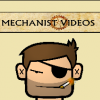-
Posts
142 -
Joined
-
Last visited
-
Days Won
2
Reputation Activity
-
 Poncho reacted to boxman80 in Around 14 hours of work - Tikhaya City
Poncho reacted to boxman80 in Around 14 hours of work - Tikhaya City
Fantastic map addition. Good work!
-
 Poncho reacted to Wesley in Around 14 hours of work - Tikhaya City
Poncho reacted to Wesley in Around 14 hours of work - Tikhaya City
excellent work man, will be adding this to our server!!!
-
 Poncho got a reaction from speaR in Around 14 hours of work - Tikhaya City
Poncho got a reaction from speaR in Around 14 hours of work - Tikhaya City
Well here it is guys, at least 14 hours of work, a bunch of coffee and a lot of dedication to making sure the addition is functional, attractive and offers balanced loot spawns to maximize the potential gameplay. It had been specifically designed for Epoch Chernarus in mind.
What is it?
Well Tikhaya city (named so for its location above Bay Tikahaya on the SW corner of the map) is pretty much what it says on the tin, another city to add to the existing three; Chernogorsk, Electrovodsk and Berezino. It Contains:
- Multiple lootable houses and pubs,
- Hospital,
- Fire station,
- Large Railway station,
- Railway car park with multiple salvageable vehicles,
- Gas Station,
- General store,
- Church,
- Large industrial area, with more scattered around,
- Farm houses scattered on the outskirts,
- Hotel with 360 degree overview on the city,
- Small military encampment.
As mentioned the city is ideally positioned/built to accomodate for many different types of player game style to maximise potential gameplay, whether that be sniping into/out of the city. Close quarters combat in the narrow city streets, hit and run armed vehicle dashes to get supplies and get out quick and anything in between.
Here is a link to the image album containing an overview of the city, and multiple screenshots showcasing the city at ground level so you can see the ridiculous amount of detail I pumped in to get this city perfect:
http://mechanistvideos.imgur.com/
With code below:
http://pastebin.com/hkGvYMRT
For instructions on installation check out my other thread ----> http://dayzepoch.com/forum/index.php?/topic/2328-for-all-aspiring-dayz-architects-how-to-make-custom-map-content/ and skip to the end bit about publishing content, editing the exec VM where necessary.
This is a large edit and may be worth adding a custom map marker indicating the location of the city so people know it is there, and please credit any use of the addition. I have taken so much from you guys as you help out me and so many others over the development of this mod, so thanks again guys. Hope you enjoy!
-
 Poncho got a reaction from axeman in Around 14 hours of work - Tikhaya City
Poncho got a reaction from axeman in Around 14 hours of work - Tikhaya City
Well here it is guys, at least 14 hours of work, a bunch of coffee and a lot of dedication to making sure the addition is functional, attractive and offers balanced loot spawns to maximize the potential gameplay. It had been specifically designed for Epoch Chernarus in mind.
What is it?
Well Tikhaya city (named so for its location above Bay Tikahaya on the SW corner of the map) is pretty much what it says on the tin, another city to add to the existing three; Chernogorsk, Electrovodsk and Berezino. It Contains:
- Multiple lootable houses and pubs,
- Hospital,
- Fire station,
- Large Railway station,
- Railway car park with multiple salvageable vehicles,
- Gas Station,
- General store,
- Church,
- Large industrial area, with more scattered around,
- Farm houses scattered on the outskirts,
- Hotel with 360 degree overview on the city,
- Small military encampment.
As mentioned the city is ideally positioned/built to accomodate for many different types of player game style to maximise potential gameplay, whether that be sniping into/out of the city. Close quarters combat in the narrow city streets, hit and run armed vehicle dashes to get supplies and get out quick and anything in between.
Here is a link to the image album containing an overview of the city, and multiple screenshots showcasing the city at ground level so you can see the ridiculous amount of detail I pumped in to get this city perfect:
http://mechanistvideos.imgur.com/
With code below:
http://pastebin.com/hkGvYMRT
For instructions on installation check out my other thread ----> http://dayzepoch.com/forum/index.php?/topic/2328-for-all-aspiring-dayz-architects-how-to-make-custom-map-content/ and skip to the end bit about publishing content, editing the exec VM where necessary.
This is a large edit and may be worth adding a custom map marker indicating the location of the city so people know it is there, and please credit any use of the addition. I have taken so much from you guys as you help out me and so many others over the development of this mod, so thanks again guys. Hope you enjoy!
-
 Poncho reacted to Robinajax in Around 14 hours of work - Tikhaya City
Poncho reacted to Robinajax in Around 14 hours of work - Tikhaya City
You're a genius, love your work!
-
 Poncho got a reaction from Dave in Around 14 hours of work - Tikhaya City
Poncho got a reaction from Dave in Around 14 hours of work - Tikhaya City
Well here it is guys, at least 14 hours of work, a bunch of coffee and a lot of dedication to making sure the addition is functional, attractive and offers balanced loot spawns to maximize the potential gameplay. It had been specifically designed for Epoch Chernarus in mind.
What is it?
Well Tikhaya city (named so for its location above Bay Tikahaya on the SW corner of the map) is pretty much what it says on the tin, another city to add to the existing three; Chernogorsk, Electrovodsk and Berezino. It Contains:
- Multiple lootable houses and pubs,
- Hospital,
- Fire station,
- Large Railway station,
- Railway car park with multiple salvageable vehicles,
- Gas Station,
- General store,
- Church,
- Large industrial area, with more scattered around,
- Farm houses scattered on the outskirts,
- Hotel with 360 degree overview on the city,
- Small military encampment.
As mentioned the city is ideally positioned/built to accomodate for many different types of player game style to maximise potential gameplay, whether that be sniping into/out of the city. Close quarters combat in the narrow city streets, hit and run armed vehicle dashes to get supplies and get out quick and anything in between.
Here is a link to the image album containing an overview of the city, and multiple screenshots showcasing the city at ground level so you can see the ridiculous amount of detail I pumped in to get this city perfect:
http://mechanistvideos.imgur.com/
With code below:
http://pastebin.com/hkGvYMRT
For instructions on installation check out my other thread ----> http://dayzepoch.com/forum/index.php?/topic/2328-for-all-aspiring-dayz-architects-how-to-make-custom-map-content/ and skip to the end bit about publishing content, editing the exec VM where necessary.
This is a large edit and may be worth adding a custom map marker indicating the location of the city so people know it is there, and please credit any use of the addition. I have taken so much from you guys as you help out me and so many others over the development of this mod, so thanks again guys. Hope you enjoy!
-
 Poncho got a reaction from StarvinArvin in How to make Custom map content [ Tutorial & Ongoing Support ]
Poncho got a reaction from StarvinArvin in How to make Custom map content [ Tutorial & Ongoing Support ]
I have noticed a few map additions with incorrect coding for certain buildings, this simply results in the building you have added not spawning any loot.
The problem comes with how most people create these additions, simply by launching dayz through an epoch server via dayz commander will give you a working editor, but some buildings (such as Barracks, Hospitals, and Fire Stations) will not spawn any loot.
This is because of their class names. The default ARMA editor makes most building classnames begin with "Map_" . All buildings of this type will not spawn loot in dayz, this is inherited from the EU_ update to the editor. You may simply read through your code and change all these manually to (for example) "Land_A_Hospital" instead of the original "Map_A_Hospital" to trigger loot spawns within those buildings.
There is however an easier way for those of you unfamiliar with code, which also adds a few extra items in. This will however remove some options brought by the EU_ update such as being able to place rocks/cliffs e.t.c so it is important to pick when you want to use the editor I am about to show you.
It is called the Jon-C5- Editor Update by (surprisingly enough) Jon-C5-. It is available here http://www.armaholic.com/page.php?id=5932
To turn your map edits into functioning dayz map additions simply follow the instructions below (If you do not wish to use the Jon-C5-Editor, skip to step 4):
1) Download the zip file linked above.
2) Drag/copy&paste it into your Arma2 Operation Arrowhead folder (where your @dayz and @dayzepoch folder are stored)
3) Launch dayz with the following launch options (set via steam or dayz commander):
-mod=@Jon_EditorUpdate 4) Once you are in the main menus press ALT+E
5) This will open up the editor click the Chernarus map then click ok.
6) A map view will then pop up, on the right hand side you will see a list of categories:
- First click 'Centre' then right click on the map, select 'new', and press ok,
- Next click 'Group' then right click on the map, slect 'new'. and press ok,
- Now click 'Unit' then right click on the map, select the unit you want - default may be 'Alsatian' the change from 'non-
playable' to 'playable'.
7) You are now ready to start editing. To begin, enter the '3D View' and click on 'Vehicle' (this is where all the buildings are
listed). Right click on the map and select 'new', The list will then appear.
8) Once you have selected an item, the ALT key will allow you to raise or lower items, with the SHIFT key allowing you to spin it
around.
9) Once you are happy with the edit, save it (Name it something relative to the edit). Then check your edits, sometimes large
items may shift from where you placed them.
10) Locate the mission.sqf file, usually in My Documents > Arma 2 > Missions > "Your mission name"
11) Open up the mission.sqf file, you must now make some small edits to allow it to add these items to your server. Example
Below:
Default mission.sqf code example, areas to edit show indicated.
----------------------------------------------------------Remove start Here activateAddons [ ]; Replace with: if (isServer) then { activateAddons []; initAmbientLife; ----------------------------------------------------------Remove End Here _vehicle_4 = objNull; if (true) then { _this = createVehicle ["Land_ruin_corner_2", [14110.31, 2782.1448, 3.8146973e-006], [], 0, "CAN_COLLIDE"]; _vehicle_4 = _this; _this setPos [14110.31, 2782.1448, 3.8146973e-006]; }; ------------------------------------------------------------------------------------------ Remove Start Here _this = createCenter west; _center_0 = _this; _group_0 = createGroup _center_0; _unit_2 = objNull; if (true) then { _this = _group_0 createUnit ["GER_Soldier_EP1", [14116.508, 2764.6309, 4.0054321e-005], [], 0, "CAN_COLLIDE"]; _unit_2 = _this; _this setUnitAbility 0.60000002; if (true) then {_group_0 selectLeader _this;}; if (true) then {selectPlayer _this;}; if (true) then {setPlayable _this;}; }; ----------------------------------------------------------------------------------------- Remove End Here _vehicle_192 = objNull; if (true) then { _this = createVehicle ["Land_a_stationhouse", [5160.0171, 2183.0002, 0.14117265], [], 0, "CAN_COLLIDE"]; _vehicle_192 = _this; _this setDir 211.89264; _this setPos [5160.0171, 2183.0002, 0.14117265]; }; ----------------------------------------------------------------------------------------Remove Start Here processInitCommands; runInitScript; Replace with: }; By Mr. Smith e.t.c finishMissionInit; ----------------------------------------------------------------------------------------Remove End Here Edited mission.sqf code example:
if (isServer) then { _vehicle_4 = objNull; if (true) then { _this = createVehicle ["Land_ruin_corner_2", [14110.31, 2782.1448, 3.8146973e-006], [], 0, "CAN_COLLIDE"]; _vehicle_4 = _this; _this setPos [14110.31, 2782.1448, 3.8146973e-006]; }; _vehicle_192 = objNull; if (true) then { _this = createVehicle ["Land_a_stationhouse", [5160.0171, 2183.0002, 0.14117265], [], 0, "CAN_COLLIDE"]; _vehicle_192 = _this; _this setDir 211.89264; _this setPos [5160.0171, 2183.0002, 0.14117265]; }; }; // By Mr. Smith e.t.c **If the code editing is not done as follows, it will crash your server on start up. Mainly because of the unit spawn (in this example "GER_Soldier_EP1"), follow the instructions for editing the code and it will work fine**
The Custom Content is now ready for publishing! Here is a quick, safe and guaranteed way to get your [working] edits into your server:
1. Unpack your server.pbo
2. Create a folder in the root of the server.pbo called: Maps 3. Drag your mapedit.sqf into this folder. 4. In the init folder you will find a file called server_functions.sqf, at the bottom of the file add this line: execVM "\z\addons\dayz_server\Maps\mapedit.sqf"; NOTE**: Be sure to change the mapedit.sqf to whatever it is you have named your file, and that it corresponds with the execVM in your server_functions.sqf
Phew... A long ass post, but it's pretty comprehensive. Still any questions just let me know.
Hope this helped! :)
EXTRA HINTS AND TIPS:
Having trouble moving roads and other similar items to where you want them?
Want your buildings spawn straight and level like they do with the new epoch build system?
_this setDir -415.88132; _this setVehicleInit "this setVectorUp [0,0,1];"; _this setPos [1939.5042, 14563.26, -0.068630017]; Beidi file should look as follows:
Add the "INIT" line between the "AZIMUT" and "PARENT" lines.
AZIMUT="-67.231117"; INIT="_this setVehicleInit "this setVectorUp [0,0,1];";"; PARENT=""; - Big thanks to Wesley for that one!
Want to edit the trader camps / locations (Chernarus Only)?
Having trouble with buildings 'double-spawning'? (often creating duplicate doors in a building)
Here is a little example of how to remove grass from in/around your buildings:
-
 Poncho got a reaction from CartoonrBOY in How to make Custom map content [ Tutorial & Ongoing Support ]
Poncho got a reaction from CartoonrBOY in How to make Custom map content [ Tutorial & Ongoing Support ]
I have noticed a few map additions with incorrect coding for certain buildings, this simply results in the building you have added not spawning any loot.
The problem comes with how most people create these additions, simply by launching dayz through an epoch server via dayz commander will give you a working editor, but some buildings (such as Barracks, Hospitals, and Fire Stations) will not spawn any loot.
This is because of their class names. The default ARMA editor makes most building classnames begin with "Map_" . All buildings of this type will not spawn loot in dayz, this is inherited from the EU_ update to the editor. You may simply read through your code and change all these manually to (for example) "Land_A_Hospital" instead of the original "Map_A_Hospital" to trigger loot spawns within those buildings.
There is however an easier way for those of you unfamiliar with code, which also adds a few extra items in. This will however remove some options brought by the EU_ update such as being able to place rocks/cliffs e.t.c so it is important to pick when you want to use the editor I am about to show you.
It is called the Jon-C5- Editor Update by (surprisingly enough) Jon-C5-. It is available here http://www.armaholic.com/page.php?id=5932
To turn your map edits into functioning dayz map additions simply follow the instructions below (If you do not wish to use the Jon-C5-Editor, skip to step 4):
1) Download the zip file linked above.
2) Drag/copy&paste it into your Arma2 Operation Arrowhead folder (where your @dayz and @dayzepoch folder are stored)
3) Launch dayz with the following launch options (set via steam or dayz commander):
-mod=@Jon_EditorUpdate 4) Once you are in the main menus press ALT+E
5) This will open up the editor click the Chernarus map then click ok.
6) A map view will then pop up, on the right hand side you will see a list of categories:
- First click 'Centre' then right click on the map, select 'new', and press ok,
- Next click 'Group' then right click on the map, slect 'new'. and press ok,
- Now click 'Unit' then right click on the map, select the unit you want - default may be 'Alsatian' the change from 'non-
playable' to 'playable'.
7) You are now ready to start editing. To begin, enter the '3D View' and click on 'Vehicle' (this is where all the buildings are
listed). Right click on the map and select 'new', The list will then appear.
8) Once you have selected an item, the ALT key will allow you to raise or lower items, with the SHIFT key allowing you to spin it
around.
9) Once you are happy with the edit, save it (Name it something relative to the edit). Then check your edits, sometimes large
items may shift from where you placed them.
10) Locate the mission.sqf file, usually in My Documents > Arma 2 > Missions > "Your mission name"
11) Open up the mission.sqf file, you must now make some small edits to allow it to add these items to your server. Example
Below:
Default mission.sqf code example, areas to edit show indicated.
----------------------------------------------------------Remove start Here activateAddons [ ]; Replace with: if (isServer) then { activateAddons []; initAmbientLife; ----------------------------------------------------------Remove End Here _vehicle_4 = objNull; if (true) then { _this = createVehicle ["Land_ruin_corner_2", [14110.31, 2782.1448, 3.8146973e-006], [], 0, "CAN_COLLIDE"]; _vehicle_4 = _this; _this setPos [14110.31, 2782.1448, 3.8146973e-006]; }; ------------------------------------------------------------------------------------------ Remove Start Here _this = createCenter west; _center_0 = _this; _group_0 = createGroup _center_0; _unit_2 = objNull; if (true) then { _this = _group_0 createUnit ["GER_Soldier_EP1", [14116.508, 2764.6309, 4.0054321e-005], [], 0, "CAN_COLLIDE"]; _unit_2 = _this; _this setUnitAbility 0.60000002; if (true) then {_group_0 selectLeader _this;}; if (true) then {selectPlayer _this;}; if (true) then {setPlayable _this;}; }; ----------------------------------------------------------------------------------------- Remove End Here _vehicle_192 = objNull; if (true) then { _this = createVehicle ["Land_a_stationhouse", [5160.0171, 2183.0002, 0.14117265], [], 0, "CAN_COLLIDE"]; _vehicle_192 = _this; _this setDir 211.89264; _this setPos [5160.0171, 2183.0002, 0.14117265]; }; ----------------------------------------------------------------------------------------Remove Start Here processInitCommands; runInitScript; Replace with: }; By Mr. Smith e.t.c finishMissionInit; ----------------------------------------------------------------------------------------Remove End Here Edited mission.sqf code example:
if (isServer) then { _vehicle_4 = objNull; if (true) then { _this = createVehicle ["Land_ruin_corner_2", [14110.31, 2782.1448, 3.8146973e-006], [], 0, "CAN_COLLIDE"]; _vehicle_4 = _this; _this setPos [14110.31, 2782.1448, 3.8146973e-006]; }; _vehicle_192 = objNull; if (true) then { _this = createVehicle ["Land_a_stationhouse", [5160.0171, 2183.0002, 0.14117265], [], 0, "CAN_COLLIDE"]; _vehicle_192 = _this; _this setDir 211.89264; _this setPos [5160.0171, 2183.0002, 0.14117265]; }; }; // By Mr. Smith e.t.c **If the code editing is not done as follows, it will crash your server on start up. Mainly because of the unit spawn (in this example "GER_Soldier_EP1"), follow the instructions for editing the code and it will work fine**
The Custom Content is now ready for publishing! Here is a quick, safe and guaranteed way to get your [working] edits into your server:
1. Unpack your server.pbo
2. Create a folder in the root of the server.pbo called: Maps 3. Drag your mapedit.sqf into this folder. 4. In the init folder you will find a file called server_functions.sqf, at the bottom of the file add this line: execVM "\z\addons\dayz_server\Maps\mapedit.sqf"; NOTE**: Be sure to change the mapedit.sqf to whatever it is you have named your file, and that it corresponds with the execVM in your server_functions.sqf
Phew... A long ass post, but it's pretty comprehensive. Still any questions just let me know.
Hope this helped! :)
EXTRA HINTS AND TIPS:
Having trouble moving roads and other similar items to where you want them?
Want your buildings spawn straight and level like they do with the new epoch build system?
_this setDir -415.88132; _this setVehicleInit "this setVectorUp [0,0,1];"; _this setPos [1939.5042, 14563.26, -0.068630017]; Beidi file should look as follows:
Add the "INIT" line between the "AZIMUT" and "PARENT" lines.
AZIMUT="-67.231117"; INIT="_this setVehicleInit "this setVectorUp [0,0,1];";"; PARENT=""; - Big thanks to Wesley for that one!
Want to edit the trader camps / locations (Chernarus Only)?
Having trouble with buildings 'double-spawning'? (often creating duplicate doors in a building)
Here is a little example of how to remove grass from in/around your buildings:
-
 Poncho got a reaction from boxman80 in [Multi-release] Chernarus Map Updates by BSB Network - ChernarusPlus & PvP Maze
Poncho got a reaction from boxman80 in [Multi-release] Chernarus Map Updates by BSB Network - ChernarusPlus & PvP Maze
Would love some screenshots :) Also would like to say, seen as you have made one large file for a server pack, rather than a series of small additions, would it be possible for you to indicate in the .sqf file the starts and ends for each separate addition.
For example:
// NE US Military base ------------------------------------------------------ US Military base at the NE Airfield code within // NE US Military base ------------------------------------------------------- // NW UN Military camp ------------------------------------------------------- UN military camp & aid station & NW Airfield code within // NW UN Military base ------------------------------------------------------- // Balota Military camp ------------------------------------------------------ Military camp at Balota code within // Balota Military camp ------------------------------------------------------ and so on and so forth, mainly because many people have edits in some of these places already. But it's a shame for them not to be able to utilize some of your additions. No problem if not, any more experienced admin can read through and check it from the worldspace id's and do it themselves but it may be easier for some of the newer admins that way.
Either way, I look forward to seeing what you have in stall for us!
-
 Poncho got a reaction from Cinjun in How to make Custom map content [ Tutorial & Ongoing Support ]
Poncho got a reaction from Cinjun in How to make Custom map content [ Tutorial & Ongoing Support ]
I have noticed a few map additions with incorrect coding for certain buildings, this simply results in the building you have added not spawning any loot.
The problem comes with how most people create these additions, simply by launching dayz through an epoch server via dayz commander will give you a working editor, but some buildings (such as Barracks, Hospitals, and Fire Stations) will not spawn any loot.
This is because of their class names. The default ARMA editor makes most building classnames begin with "Map_" . All buildings of this type will not spawn loot in dayz, this is inherited from the EU_ update to the editor. You may simply read through your code and change all these manually to (for example) "Land_A_Hospital" instead of the original "Map_A_Hospital" to trigger loot spawns within those buildings.
There is however an easier way for those of you unfamiliar with code, which also adds a few extra items in. This will however remove some options brought by the EU_ update such as being able to place rocks/cliffs e.t.c so it is important to pick when you want to use the editor I am about to show you.
It is called the Jon-C5- Editor Update by (surprisingly enough) Jon-C5-. It is available here http://www.armaholic.com/page.php?id=5932
To turn your map edits into functioning dayz map additions simply follow the instructions below (If you do not wish to use the Jon-C5-Editor, skip to step 4):
1) Download the zip file linked above.
2) Drag/copy&paste it into your Arma2 Operation Arrowhead folder (where your @dayz and @dayzepoch folder are stored)
3) Launch dayz with the following launch options (set via steam or dayz commander):
-mod=@Jon_EditorUpdate 4) Once you are in the main menus press ALT+E
5) This will open up the editor click the Chernarus map then click ok.
6) A map view will then pop up, on the right hand side you will see a list of categories:
- First click 'Centre' then right click on the map, select 'new', and press ok,
- Next click 'Group' then right click on the map, slect 'new'. and press ok,
- Now click 'Unit' then right click on the map, select the unit you want - default may be 'Alsatian' the change from 'non-
playable' to 'playable'.
7) You are now ready to start editing. To begin, enter the '3D View' and click on 'Vehicle' (this is where all the buildings are
listed). Right click on the map and select 'new', The list will then appear.
8) Once you have selected an item, the ALT key will allow you to raise or lower items, with the SHIFT key allowing you to spin it
around.
9) Once you are happy with the edit, save it (Name it something relative to the edit). Then check your edits, sometimes large
items may shift from where you placed them.
10) Locate the mission.sqf file, usually in My Documents > Arma 2 > Missions > "Your mission name"
11) Open up the mission.sqf file, you must now make some small edits to allow it to add these items to your server. Example
Below:
Default mission.sqf code example, areas to edit show indicated.
----------------------------------------------------------Remove start Here activateAddons [ ]; Replace with: if (isServer) then { activateAddons []; initAmbientLife; ----------------------------------------------------------Remove End Here _vehicle_4 = objNull; if (true) then { _this = createVehicle ["Land_ruin_corner_2", [14110.31, 2782.1448, 3.8146973e-006], [], 0, "CAN_COLLIDE"]; _vehicle_4 = _this; _this setPos [14110.31, 2782.1448, 3.8146973e-006]; }; ------------------------------------------------------------------------------------------ Remove Start Here _this = createCenter west; _center_0 = _this; _group_0 = createGroup _center_0; _unit_2 = objNull; if (true) then { _this = _group_0 createUnit ["GER_Soldier_EP1", [14116.508, 2764.6309, 4.0054321e-005], [], 0, "CAN_COLLIDE"]; _unit_2 = _this; _this setUnitAbility 0.60000002; if (true) then {_group_0 selectLeader _this;}; if (true) then {selectPlayer _this;}; if (true) then {setPlayable _this;}; }; ----------------------------------------------------------------------------------------- Remove End Here _vehicle_192 = objNull; if (true) then { _this = createVehicle ["Land_a_stationhouse", [5160.0171, 2183.0002, 0.14117265], [], 0, "CAN_COLLIDE"]; _vehicle_192 = _this; _this setDir 211.89264; _this setPos [5160.0171, 2183.0002, 0.14117265]; }; ----------------------------------------------------------------------------------------Remove Start Here processInitCommands; runInitScript; Replace with: }; By Mr. Smith e.t.c finishMissionInit; ----------------------------------------------------------------------------------------Remove End Here Edited mission.sqf code example:
if (isServer) then { _vehicle_4 = objNull; if (true) then { _this = createVehicle ["Land_ruin_corner_2", [14110.31, 2782.1448, 3.8146973e-006], [], 0, "CAN_COLLIDE"]; _vehicle_4 = _this; _this setPos [14110.31, 2782.1448, 3.8146973e-006]; }; _vehicle_192 = objNull; if (true) then { _this = createVehicle ["Land_a_stationhouse", [5160.0171, 2183.0002, 0.14117265], [], 0, "CAN_COLLIDE"]; _vehicle_192 = _this; _this setDir 211.89264; _this setPos [5160.0171, 2183.0002, 0.14117265]; }; }; // By Mr. Smith e.t.c **If the code editing is not done as follows, it will crash your server on start up. Mainly because of the unit spawn (in this example "GER_Soldier_EP1"), follow the instructions for editing the code and it will work fine**
The Custom Content is now ready for publishing! Here is a quick, safe and guaranteed way to get your [working] edits into your server:
1. Unpack your server.pbo
2. Create a folder in the root of the server.pbo called: Maps 3. Drag your mapedit.sqf into this folder. 4. In the init folder you will find a file called server_functions.sqf, at the bottom of the file add this line: execVM "\z\addons\dayz_server\Maps\mapedit.sqf"; NOTE**: Be sure to change the mapedit.sqf to whatever it is you have named your file, and that it corresponds with the execVM in your server_functions.sqf
Phew... A long ass post, but it's pretty comprehensive. Still any questions just let me know.
Hope this helped! :)
EXTRA HINTS AND TIPS:
Having trouble moving roads and other similar items to where you want them?
Want your buildings spawn straight and level like they do with the new epoch build system?
_this setDir -415.88132; _this setVehicleInit "this setVectorUp [0,0,1];"; _this setPos [1939.5042, 14563.26, -0.068630017]; Beidi file should look as follows:
Add the "INIT" line between the "AZIMUT" and "PARENT" lines.
AZIMUT="-67.231117"; INIT="_this setVehicleInit "this setVectorUp [0,0,1];";"; PARENT=""; - Big thanks to Wesley for that one!
Want to edit the trader camps / locations (Chernarus Only)?
Having trouble with buildings 'double-spawning'? (often creating duplicate doors in a building)
Here is a little example of how to remove grass from in/around your buildings:
-
 Poncho got a reaction from prominentalex in AI camp Pobeda dam
Poncho got a reaction from prominentalex in AI camp Pobeda dam
A little too busy and unorganised for my taste, but the scale is impressive! Nice job buddy :)
-
 Poncho got a reaction from Robinajax in How to make Custom map content [ Tutorial & Ongoing Support ]
Poncho got a reaction from Robinajax in How to make Custom map content [ Tutorial & Ongoing Support ]
Ahh lol, my bad misread you post. Hmmm yarrr like I said this was a problem I had with dayz.st a while back before I ran epoch, still had the fix saved in a server maintenance folder on my pc, seems it the code has heavily edited mainly due to traders e.t.c. I have looked through your code however and there doesn't seem to be any duplicate lines. I'm afraid I'm a little stumped on this one, I'll do a little more digging and see what I can find.
In the mean time anyone else got any suggestions? I know it sucks when you have lingering problems like this in your server so hopefully we can help get it sorted quick :)
-
 Poncho got a reaction from mgm in How to make Custom map content [ Tutorial & Ongoing Support ]
Poncho got a reaction from mgm in How to make Custom map content [ Tutorial & Ongoing Support ]
I have noticed a few map additions with incorrect coding for certain buildings, this simply results in the building you have added not spawning any loot.
The problem comes with how most people create these additions, simply by launching dayz through an epoch server via dayz commander will give you a working editor, but some buildings (such as Barracks, Hospitals, and Fire Stations) will not spawn any loot.
This is because of their class names. The default ARMA editor makes most building classnames begin with "Map_" . All buildings of this type will not spawn loot in dayz, this is inherited from the EU_ update to the editor. You may simply read through your code and change all these manually to (for example) "Land_A_Hospital" instead of the original "Map_A_Hospital" to trigger loot spawns within those buildings.
There is however an easier way for those of you unfamiliar with code, which also adds a few extra items in. This will however remove some options brought by the EU_ update such as being able to place rocks/cliffs e.t.c so it is important to pick when you want to use the editor I am about to show you.
It is called the Jon-C5- Editor Update by (surprisingly enough) Jon-C5-. It is available here http://www.armaholic.com/page.php?id=5932
To turn your map edits into functioning dayz map additions simply follow the instructions below (If you do not wish to use the Jon-C5-Editor, skip to step 4):
1) Download the zip file linked above.
2) Drag/copy&paste it into your Arma2 Operation Arrowhead folder (where your @dayz and @dayzepoch folder are stored)
3) Launch dayz with the following launch options (set via steam or dayz commander):
-mod=@Jon_EditorUpdate 4) Once you are in the main menus press ALT+E
5) This will open up the editor click the Chernarus map then click ok.
6) A map view will then pop up, on the right hand side you will see a list of categories:
- First click 'Centre' then right click on the map, select 'new', and press ok,
- Next click 'Group' then right click on the map, slect 'new'. and press ok,
- Now click 'Unit' then right click on the map, select the unit you want - default may be 'Alsatian' the change from 'non-
playable' to 'playable'.
7) You are now ready to start editing. To begin, enter the '3D View' and click on 'Vehicle' (this is where all the buildings are
listed). Right click on the map and select 'new', The list will then appear.
8) Once you have selected an item, the ALT key will allow you to raise or lower items, with the SHIFT key allowing you to spin it
around.
9) Once you are happy with the edit, save it (Name it something relative to the edit). Then check your edits, sometimes large
items may shift from where you placed them.
10) Locate the mission.sqf file, usually in My Documents > Arma 2 > Missions > "Your mission name"
11) Open up the mission.sqf file, you must now make some small edits to allow it to add these items to your server. Example
Below:
Default mission.sqf code example, areas to edit show indicated.
----------------------------------------------------------Remove start Here activateAddons [ ]; Replace with: if (isServer) then { activateAddons []; initAmbientLife; ----------------------------------------------------------Remove End Here _vehicle_4 = objNull; if (true) then { _this = createVehicle ["Land_ruin_corner_2", [14110.31, 2782.1448, 3.8146973e-006], [], 0, "CAN_COLLIDE"]; _vehicle_4 = _this; _this setPos [14110.31, 2782.1448, 3.8146973e-006]; }; ------------------------------------------------------------------------------------------ Remove Start Here _this = createCenter west; _center_0 = _this; _group_0 = createGroup _center_0; _unit_2 = objNull; if (true) then { _this = _group_0 createUnit ["GER_Soldier_EP1", [14116.508, 2764.6309, 4.0054321e-005], [], 0, "CAN_COLLIDE"]; _unit_2 = _this; _this setUnitAbility 0.60000002; if (true) then {_group_0 selectLeader _this;}; if (true) then {selectPlayer _this;}; if (true) then {setPlayable _this;}; }; ----------------------------------------------------------------------------------------- Remove End Here _vehicle_192 = objNull; if (true) then { _this = createVehicle ["Land_a_stationhouse", [5160.0171, 2183.0002, 0.14117265], [], 0, "CAN_COLLIDE"]; _vehicle_192 = _this; _this setDir 211.89264; _this setPos [5160.0171, 2183.0002, 0.14117265]; }; ----------------------------------------------------------------------------------------Remove Start Here processInitCommands; runInitScript; Replace with: }; By Mr. Smith e.t.c finishMissionInit; ----------------------------------------------------------------------------------------Remove End Here Edited mission.sqf code example:
if (isServer) then { _vehicle_4 = objNull; if (true) then { _this = createVehicle ["Land_ruin_corner_2", [14110.31, 2782.1448, 3.8146973e-006], [], 0, "CAN_COLLIDE"]; _vehicle_4 = _this; _this setPos [14110.31, 2782.1448, 3.8146973e-006]; }; _vehicle_192 = objNull; if (true) then { _this = createVehicle ["Land_a_stationhouse", [5160.0171, 2183.0002, 0.14117265], [], 0, "CAN_COLLIDE"]; _vehicle_192 = _this; _this setDir 211.89264; _this setPos [5160.0171, 2183.0002, 0.14117265]; }; }; // By Mr. Smith e.t.c **If the code editing is not done as follows, it will crash your server on start up. Mainly because of the unit spawn (in this example "GER_Soldier_EP1"), follow the instructions for editing the code and it will work fine**
The Custom Content is now ready for publishing! Here is a quick, safe and guaranteed way to get your [working] edits into your server:
1. Unpack your server.pbo
2. Create a folder in the root of the server.pbo called: Maps 3. Drag your mapedit.sqf into this folder. 4. In the init folder you will find a file called server_functions.sqf, at the bottom of the file add this line: execVM "\z\addons\dayz_server\Maps\mapedit.sqf"; NOTE**: Be sure to change the mapedit.sqf to whatever it is you have named your file, and that it corresponds with the execVM in your server_functions.sqf
Phew... A long ass post, but it's pretty comprehensive. Still any questions just let me know.
Hope this helped! :)
EXTRA HINTS AND TIPS:
Having trouble moving roads and other similar items to where you want them?
Want your buildings spawn straight and level like they do with the new epoch build system?
_this setDir -415.88132; _this setVehicleInit "this setVectorUp [0,0,1];"; _this setPos [1939.5042, 14563.26, -0.068630017]; Beidi file should look as follows:
Add the "INIT" line between the "AZIMUT" and "PARENT" lines.
AZIMUT="-67.231117"; INIT="_this setVehicleInit "this setVectorUp [0,0,1];";"; PARENT=""; - Big thanks to Wesley for that one!
Want to edit the trader camps / locations (Chernarus Only)?
Having trouble with buildings 'double-spawning'? (often creating duplicate doors in a building)
Here is a little example of how to remove grass from in/around your buildings:
-
 Poncho got a reaction from ispan55 in 1.0.2.4 Update troubleshooting
Poncho got a reaction from ispan55 in 1.0.2.4 Update troubleshooting
So I am with ViLayer, I have updated to the new version and some of it is working where other parts are not. It seems the map has updated with new trader zones and positions, base building has updated, along with a few other things, but so far the map is not updated to the new trader positions, there is no opt in/out option for nametags and as of yet we have seen no mining nodes. Can anyone think of why it would update half of the files? Server is functioning fine (apart from the above mentioned) and showing up as 1.0.2.4.
I was thinking of doing a fresh install instead of using ViLayers live update tool to ensure all the files and updated, but was just wondering if any of you had had the same issues.
Any help would be great guys, and sure would save me some time. Though I do feel strongly as if it is a mess up with ViLayer using the incorrect instances and so on :/
-
 Poncho got a reaction from MatthewK in [Map Addition] Chernogorsk Quarantine Zone
Poncho got a reaction from MatthewK in [Map Addition] Chernogorsk Quarantine Zone
First things first here is a preview of the addition. Situated in central Chernogorsk it acted as a last attempt to quell the infection, and save any survivors from the infected. But like most places on Chernarus it soon became too dangerous, and it's inhabitants were scattered to the wastes. The 'Chernogorsk Quarantine Zone' holds many items of values, apart from encircling two lootable buildings it also houses multiple military, medical and vehicle salvage points. Nothing too overpowered for a coastal town, but still something worth a trip to.
https://www.youtube.com/watch?v=C6k1PVnGMWQ
**All loot spawns are fully functional within this edit, they do not appear in this video preview as it was filmed in the map editor, tried and tested on multiple servers - confirmed working**
To install simply:
1) Copy the code below into a file called 'ChernoQuarantine_Zone.sqf'
2) Make a folder called 'Maps' in the root of your mission.pbo (skip if you already have a folder used for this)
3) Insert the 'ChernoQuarantie_Zone.sqf' into this folder
4) Finally in your init.sqf add this line of code at the bottom:
[] execVM "Maps\ChernoQuarantine_Zone.sqf"; Note* if you already have a folder for custom map content edit the following as required:
[] execVM "your folder\your file name.sqf"; Following is the code content for the ChernoQuarantine_Zone.sqf
http://pastebin.com/hJgGSee3
**There are also fixed loot spawns added, these will respawn with each server restart, they are clearly indicated in the code should you wish to remove them**
Alternately you may add the content server side to reduce mission file size for new players joining your server.
At the bottom of server_functions.sqf add this line: execVM "\z\addons\dayz_server\init\quarantinezone.sqf"; Then save code in OP in a new .sqf in \init folder named quarantinezone.sqf
Please leave a like on the youtube vid if you liked the addition, and let me know what you think :)
-
 Poncho got a reaction from chi in [Map Addition] Chernogorsk Quarantine Zone
Poncho got a reaction from chi in [Map Addition] Chernogorsk Quarantine Zone
First things first here is a preview of the addition. Situated in central Chernogorsk it acted as a last attempt to quell the infection, and save any survivors from the infected. But like most places on Chernarus it soon became too dangerous, and it's inhabitants were scattered to the wastes. The 'Chernogorsk Quarantine Zone' holds many items of values, apart from encircling two lootable buildings it also houses multiple military, medical and vehicle salvage points. Nothing too overpowered for a coastal town, but still something worth a trip to.
https://www.youtube.com/watch?v=C6k1PVnGMWQ
**All loot spawns are fully functional within this edit, they do not appear in this video preview as it was filmed in the map editor, tried and tested on multiple servers - confirmed working**
To install simply:
1) Copy the code below into a file called 'ChernoQuarantine_Zone.sqf'
2) Make a folder called 'Maps' in the root of your mission.pbo (skip if you already have a folder used for this)
3) Insert the 'ChernoQuarantie_Zone.sqf' into this folder
4) Finally in your init.sqf add this line of code at the bottom:
[] execVM "Maps\ChernoQuarantine_Zone.sqf"; Note* if you already have a folder for custom map content edit the following as required:
[] execVM "your folder\your file name.sqf"; Following is the code content for the ChernoQuarantine_Zone.sqf
http://pastebin.com/hJgGSee3
**There are also fixed loot spawns added, these will respawn with each server restart, they are clearly indicated in the code should you wish to remove them**
Alternately you may add the content server side to reduce mission file size for new players joining your server.
At the bottom of server_functions.sqf add this line: execVM "\z\addons\dayz_server\init\quarantinezone.sqf"; Then save code in OP in a new .sqf in \init folder named quarantinezone.sqf
Please leave a like on the youtube vid if you liked the addition, and let me know what you think :)
-
 Poncho reacted to Firefly in NWAF Military base
Poncho reacted to Firefly in NWAF Military base
Hi all,
thanks for the compliments and sorry for the absence.
Regarding roads all work was done inside the 3D editor. These are my second creations so I was still working everything out. I think the problem with roads, heli pads etc is that they work more like decals than 3D vehicles for placement. Normally this means you can only change position and orientation in the 2D editor which can be a pain since nothing ever seems to line up in its correct position.
Anyway, I figured out you can move and position roads in the 3D editor simply by placing the road or helipad item you want and then move another vehicle like a bench or my personal fav sandbag wall corner onto or near the road you wish to move. Select both items from either the left object list or in the main screen by using control and then you can move the road and adjust its angle by moving or manipulating the sandbag. The road section will move together with the sandbag allowing you to change orientation (angle) and position.
This significantly speeds up creating roads and means you don't need to mess about with another program. It may seem fiddly to start but the road sections go well together and it will eventually take you minutes to craft a new road section.
Another question I received was with items moving after being saved. One problem is clipping, I am not an expert but I think every item has an invisible hit box around it and when something moves into this box even if they are not touching, the game will correct its position.
The way I worked around this, with walls and roads especially, is to place the items you want, align them and save the edit. You will find they have moved so move them back into position in the same order you originally placed them and save again and it should keep them in the correct place.
For items like walls, buildings etc you can place all the objects and simply re-align them and save. It may take a couple of attempts to keep. For roads I would recommend placing one or two sections at a time and adjusting them as the method above. If you place more road sections you run the risk of connecting road sections differently and they will move again next save.
-
 Poncho got a reaction from Styx in How to make Custom map content [ Tutorial & Ongoing Support ]
Poncho got a reaction from Styx in How to make Custom map content [ Tutorial & Ongoing Support ]
I have noticed a few map additions with incorrect coding for certain buildings, this simply results in the building you have added not spawning any loot.
The problem comes with how most people create these additions, simply by launching dayz through an epoch server via dayz commander will give you a working editor, but some buildings (such as Barracks, Hospitals, and Fire Stations) will not spawn any loot.
This is because of their class names. The default ARMA editor makes most building classnames begin with "Map_" . All buildings of this type will not spawn loot in dayz, this is inherited from the EU_ update to the editor. You may simply read through your code and change all these manually to (for example) "Land_A_Hospital" instead of the original "Map_A_Hospital" to trigger loot spawns within those buildings.
There is however an easier way for those of you unfamiliar with code, which also adds a few extra items in. This will however remove some options brought by the EU_ update such as being able to place rocks/cliffs e.t.c so it is important to pick when you want to use the editor I am about to show you.
It is called the Jon-C5- Editor Update by (surprisingly enough) Jon-C5-. It is available here http://www.armaholic.com/page.php?id=5932
To turn your map edits into functioning dayz map additions simply follow the instructions below (If you do not wish to use the Jon-C5-Editor, skip to step 4):
1) Download the zip file linked above.
2) Drag/copy&paste it into your Arma2 Operation Arrowhead folder (where your @dayz and @dayzepoch folder are stored)
3) Launch dayz with the following launch options (set via steam or dayz commander):
-mod=@Jon_EditorUpdate 4) Once you are in the main menus press ALT+E
5) This will open up the editor click the Chernarus map then click ok.
6) A map view will then pop up, on the right hand side you will see a list of categories:
- First click 'Centre' then right click on the map, select 'new', and press ok,
- Next click 'Group' then right click on the map, slect 'new'. and press ok,
- Now click 'Unit' then right click on the map, select the unit you want - default may be 'Alsatian' the change from 'non-
playable' to 'playable'.
7) You are now ready to start editing. To begin, enter the '3D View' and click on 'Vehicle' (this is where all the buildings are
listed). Right click on the map and select 'new', The list will then appear.
8) Once you have selected an item, the ALT key will allow you to raise or lower items, with the SHIFT key allowing you to spin it
around.
9) Once you are happy with the edit, save it (Name it something relative to the edit). Then check your edits, sometimes large
items may shift from where you placed them.
10) Locate the mission.sqf file, usually in My Documents > Arma 2 > Missions > "Your mission name"
11) Open up the mission.sqf file, you must now make some small edits to allow it to add these items to your server. Example
Below:
Default mission.sqf code example, areas to edit show indicated.
----------------------------------------------------------Remove start Here activateAddons [ ]; Replace with: if (isServer) then { activateAddons []; initAmbientLife; ----------------------------------------------------------Remove End Here _vehicle_4 = objNull; if (true) then { _this = createVehicle ["Land_ruin_corner_2", [14110.31, 2782.1448, 3.8146973e-006], [], 0, "CAN_COLLIDE"]; _vehicle_4 = _this; _this setPos [14110.31, 2782.1448, 3.8146973e-006]; }; ------------------------------------------------------------------------------------------ Remove Start Here _this = createCenter west; _center_0 = _this; _group_0 = createGroup _center_0; _unit_2 = objNull; if (true) then { _this = _group_0 createUnit ["GER_Soldier_EP1", [14116.508, 2764.6309, 4.0054321e-005], [], 0, "CAN_COLLIDE"]; _unit_2 = _this; _this setUnitAbility 0.60000002; if (true) then {_group_0 selectLeader _this;}; if (true) then {selectPlayer _this;}; if (true) then {setPlayable _this;}; }; ----------------------------------------------------------------------------------------- Remove End Here _vehicle_192 = objNull; if (true) then { _this = createVehicle ["Land_a_stationhouse", [5160.0171, 2183.0002, 0.14117265], [], 0, "CAN_COLLIDE"]; _vehicle_192 = _this; _this setDir 211.89264; _this setPos [5160.0171, 2183.0002, 0.14117265]; }; ----------------------------------------------------------------------------------------Remove Start Here processInitCommands; runInitScript; Replace with: }; By Mr. Smith e.t.c finishMissionInit; ----------------------------------------------------------------------------------------Remove End Here Edited mission.sqf code example:
if (isServer) then { _vehicle_4 = objNull; if (true) then { _this = createVehicle ["Land_ruin_corner_2", [14110.31, 2782.1448, 3.8146973e-006], [], 0, "CAN_COLLIDE"]; _vehicle_4 = _this; _this setPos [14110.31, 2782.1448, 3.8146973e-006]; }; _vehicle_192 = objNull; if (true) then { _this = createVehicle ["Land_a_stationhouse", [5160.0171, 2183.0002, 0.14117265], [], 0, "CAN_COLLIDE"]; _vehicle_192 = _this; _this setDir 211.89264; _this setPos [5160.0171, 2183.0002, 0.14117265]; }; }; // By Mr. Smith e.t.c **If the code editing is not done as follows, it will crash your server on start up. Mainly because of the unit spawn (in this example "GER_Soldier_EP1"), follow the instructions for editing the code and it will work fine**
The Custom Content is now ready for publishing! Here is a quick, safe and guaranteed way to get your [working] edits into your server:
1. Unpack your server.pbo
2. Create a folder in the root of the server.pbo called: Maps 3. Drag your mapedit.sqf into this folder. 4. In the init folder you will find a file called server_functions.sqf, at the bottom of the file add this line: execVM "\z\addons\dayz_server\Maps\mapedit.sqf"; NOTE**: Be sure to change the mapedit.sqf to whatever it is you have named your file, and that it corresponds with the execVM in your server_functions.sqf
Phew... A long ass post, but it's pretty comprehensive. Still any questions just let me know.
Hope this helped! :)
EXTRA HINTS AND TIPS:
Having trouble moving roads and other similar items to where you want them?
Want your buildings spawn straight and level like they do with the new epoch build system?
_this setDir -415.88132; _this setVehicleInit "this setVectorUp [0,0,1];"; _this setPos [1939.5042, 14563.26, -0.068630017]; Beidi file should look as follows:
Add the "INIT" line between the "AZIMUT" and "PARENT" lines.
AZIMUT="-67.231117"; INIT="_this setVehicleInit "this setVectorUp [0,0,1];";"; PARENT=""; - Big thanks to Wesley for that one!
Want to edit the trader camps / locations (Chernarus Only)?
Having trouble with buildings 'double-spawning'? (often creating duplicate doors in a building)
Here is a little example of how to remove grass from in/around your buildings:
-
 Poncho reacted to Ullsokken in NWAF Military base
Poncho reacted to Ullsokken in NWAF Military base
http://forums.bistudio.com/showthread.php?128340-Road-Painter-2 ?
-
 Poncho got a reaction from Ullsokken in NWAF Military base
Poncho got a reaction from Ullsokken in NWAF Military base
I too would love to know how to place the roads, another problem I had before when I could access them was their orientation. Couldn't seem to adjust them accurately :/.
Great job buddy, these are some awesome edits :)
-
 Poncho got a reaction from axeman in [Map Addition] Chernogorsk Quarantine Zone
Poncho got a reaction from axeman in [Map Addition] Chernogorsk Quarantine Zone
First things first here is a preview of the addition. Situated in central Chernogorsk it acted as a last attempt to quell the infection, and save any survivors from the infected. But like most places on Chernarus it soon became too dangerous, and it's inhabitants were scattered to the wastes. The 'Chernogorsk Quarantine Zone' holds many items of values, apart from encircling two lootable buildings it also houses multiple military, medical and vehicle salvage points. Nothing too overpowered for a coastal town, but still something worth a trip to.
https://www.youtube.com/watch?v=C6k1PVnGMWQ
**All loot spawns are fully functional within this edit, they do not appear in this video preview as it was filmed in the map editor, tried and tested on multiple servers - confirmed working**
To install simply:
1) Copy the code below into a file called 'ChernoQuarantine_Zone.sqf'
2) Make a folder called 'Maps' in the root of your mission.pbo (skip if you already have a folder used for this)
3) Insert the 'ChernoQuarantie_Zone.sqf' into this folder
4) Finally in your init.sqf add this line of code at the bottom:
[] execVM "Maps\ChernoQuarantine_Zone.sqf"; Note* if you already have a folder for custom map content edit the following as required:
[] execVM "your folder\your file name.sqf"; Following is the code content for the ChernoQuarantine_Zone.sqf
http://pastebin.com/hJgGSee3
**There are also fixed loot spawns added, these will respawn with each server restart, they are clearly indicated in the code should you wish to remove them**
Alternately you may add the content server side to reduce mission file size for new players joining your server.
At the bottom of server_functions.sqf add this line: execVM "\z\addons\dayz_server\init\quarantinezone.sqf"; Then save code in OP in a new .sqf in \init folder named quarantinezone.sqf
Please leave a like on the youtube vid if you liked the addition, and let me know what you think :)
-
 Poncho got a reaction from Ferret in How to make Custom map content [ Tutorial & Ongoing Support ]
Poncho got a reaction from Ferret in How to make Custom map content [ Tutorial & Ongoing Support ]
I have noticed a few map additions with incorrect coding for certain buildings, this simply results in the building you have added not spawning any loot.
The problem comes with how most people create these additions, simply by launching dayz through an epoch server via dayz commander will give you a working editor, but some buildings (such as Barracks, Hospitals, and Fire Stations) will not spawn any loot.
This is because of their class names. The default ARMA editor makes most building classnames begin with "Map_" . All buildings of this type will not spawn loot in dayz, this is inherited from the EU_ update to the editor. You may simply read through your code and change all these manually to (for example) "Land_A_Hospital" instead of the original "Map_A_Hospital" to trigger loot spawns within those buildings.
There is however an easier way for those of you unfamiliar with code, which also adds a few extra items in. This will however remove some options brought by the EU_ update such as being able to place rocks/cliffs e.t.c so it is important to pick when you want to use the editor I am about to show you.
It is called the Jon-C5- Editor Update by (surprisingly enough) Jon-C5-. It is available here http://www.armaholic.com/page.php?id=5932
To turn your map edits into functioning dayz map additions simply follow the instructions below (If you do not wish to use the Jon-C5-Editor, skip to step 4):
1) Download the zip file linked above.
2) Drag/copy&paste it into your Arma2 Operation Arrowhead folder (where your @dayz and @dayzepoch folder are stored)
3) Launch dayz with the following launch options (set via steam or dayz commander):
-mod=@Jon_EditorUpdate 4) Once you are in the main menus press ALT+E
5) This will open up the editor click the Chernarus map then click ok.
6) A map view will then pop up, on the right hand side you will see a list of categories:
- First click 'Centre' then right click on the map, select 'new', and press ok,
- Next click 'Group' then right click on the map, slect 'new'. and press ok,
- Now click 'Unit' then right click on the map, select the unit you want - default may be 'Alsatian' the change from 'non-
playable' to 'playable'.
7) You are now ready to start editing. To begin, enter the '3D View' and click on 'Vehicle' (this is where all the buildings are
listed). Right click on the map and select 'new', The list will then appear.
8) Once you have selected an item, the ALT key will allow you to raise or lower items, with the SHIFT key allowing you to spin it
around.
9) Once you are happy with the edit, save it (Name it something relative to the edit). Then check your edits, sometimes large
items may shift from where you placed them.
10) Locate the mission.sqf file, usually in My Documents > Arma 2 > Missions > "Your mission name"
11) Open up the mission.sqf file, you must now make some small edits to allow it to add these items to your server. Example
Below:
Default mission.sqf code example, areas to edit show indicated.
----------------------------------------------------------Remove start Here activateAddons [ ]; Replace with: if (isServer) then { activateAddons []; initAmbientLife; ----------------------------------------------------------Remove End Here _vehicle_4 = objNull; if (true) then { _this = createVehicle ["Land_ruin_corner_2", [14110.31, 2782.1448, 3.8146973e-006], [], 0, "CAN_COLLIDE"]; _vehicle_4 = _this; _this setPos [14110.31, 2782.1448, 3.8146973e-006]; }; ------------------------------------------------------------------------------------------ Remove Start Here _this = createCenter west; _center_0 = _this; _group_0 = createGroup _center_0; _unit_2 = objNull; if (true) then { _this = _group_0 createUnit ["GER_Soldier_EP1", [14116.508, 2764.6309, 4.0054321e-005], [], 0, "CAN_COLLIDE"]; _unit_2 = _this; _this setUnitAbility 0.60000002; if (true) then {_group_0 selectLeader _this;}; if (true) then {selectPlayer _this;}; if (true) then {setPlayable _this;}; }; ----------------------------------------------------------------------------------------- Remove End Here _vehicle_192 = objNull; if (true) then { _this = createVehicle ["Land_a_stationhouse", [5160.0171, 2183.0002, 0.14117265], [], 0, "CAN_COLLIDE"]; _vehicle_192 = _this; _this setDir 211.89264; _this setPos [5160.0171, 2183.0002, 0.14117265]; }; ----------------------------------------------------------------------------------------Remove Start Here processInitCommands; runInitScript; Replace with: }; By Mr. Smith e.t.c finishMissionInit; ----------------------------------------------------------------------------------------Remove End Here Edited mission.sqf code example:
if (isServer) then { _vehicle_4 = objNull; if (true) then { _this = createVehicle ["Land_ruin_corner_2", [14110.31, 2782.1448, 3.8146973e-006], [], 0, "CAN_COLLIDE"]; _vehicle_4 = _this; _this setPos [14110.31, 2782.1448, 3.8146973e-006]; }; _vehicle_192 = objNull; if (true) then { _this = createVehicle ["Land_a_stationhouse", [5160.0171, 2183.0002, 0.14117265], [], 0, "CAN_COLLIDE"]; _vehicle_192 = _this; _this setDir 211.89264; _this setPos [5160.0171, 2183.0002, 0.14117265]; }; }; // By Mr. Smith e.t.c **If the code editing is not done as follows, it will crash your server on start up. Mainly because of the unit spawn (in this example "GER_Soldier_EP1"), follow the instructions for editing the code and it will work fine**
The Custom Content is now ready for publishing! Here is a quick, safe and guaranteed way to get your [working] edits into your server:
1. Unpack your server.pbo
2. Create a folder in the root of the server.pbo called: Maps 3. Drag your mapedit.sqf into this folder. 4. In the init folder you will find a file called server_functions.sqf, at the bottom of the file add this line: execVM "\z\addons\dayz_server\Maps\mapedit.sqf"; NOTE**: Be sure to change the mapedit.sqf to whatever it is you have named your file, and that it corresponds with the execVM in your server_functions.sqf
Phew... A long ass post, but it's pretty comprehensive. Still any questions just let me know.
Hope this helped! :)
EXTRA HINTS AND TIPS:
Having trouble moving roads and other similar items to where you want them?
Want your buildings spawn straight and level like they do with the new epoch build system?
_this setDir -415.88132; _this setVehicleInit "this setVectorUp [0,0,1];"; _this setPos [1939.5042, 14563.26, -0.068630017]; Beidi file should look as follows:
Add the "INIT" line between the "AZIMUT" and "PARENT" lines.
AZIMUT="-67.231117"; INIT="_this setVehicleInit "this setVectorUp [0,0,1];";"; PARENT=""; - Big thanks to Wesley for that one!
Want to edit the trader camps / locations (Chernarus Only)?
Having trouble with buildings 'double-spawning'? (often creating duplicate doors in a building)
Here is a little example of how to remove grass from in/around your buildings:
-
 Poncho got a reaction from Radec59437 in How to make Custom map content [ Tutorial & Ongoing Support ]
Poncho got a reaction from Radec59437 in How to make Custom map content [ Tutorial & Ongoing Support ]
I have noticed a few map additions with incorrect coding for certain buildings, this simply results in the building you have added not spawning any loot.
The problem comes with how most people create these additions, simply by launching dayz through an epoch server via dayz commander will give you a working editor, but some buildings (such as Barracks, Hospitals, and Fire Stations) will not spawn any loot.
This is because of their class names. The default ARMA editor makes most building classnames begin with "Map_" . All buildings of this type will not spawn loot in dayz, this is inherited from the EU_ update to the editor. You may simply read through your code and change all these manually to (for example) "Land_A_Hospital" instead of the original "Map_A_Hospital" to trigger loot spawns within those buildings.
There is however an easier way for those of you unfamiliar with code, which also adds a few extra items in. This will however remove some options brought by the EU_ update such as being able to place rocks/cliffs e.t.c so it is important to pick when you want to use the editor I am about to show you.
It is called the Jon-C5- Editor Update by (surprisingly enough) Jon-C5-. It is available here http://www.armaholic.com/page.php?id=5932
To turn your map edits into functioning dayz map additions simply follow the instructions below (If you do not wish to use the Jon-C5-Editor, skip to step 4):
1) Download the zip file linked above.
2) Drag/copy&paste it into your Arma2 Operation Arrowhead folder (where your @dayz and @dayzepoch folder are stored)
3) Launch dayz with the following launch options (set via steam or dayz commander):
-mod=@Jon_EditorUpdate 4) Once you are in the main menus press ALT+E
5) This will open up the editor click the Chernarus map then click ok.
6) A map view will then pop up, on the right hand side you will see a list of categories:
- First click 'Centre' then right click on the map, select 'new', and press ok,
- Next click 'Group' then right click on the map, slect 'new'. and press ok,
- Now click 'Unit' then right click on the map, select the unit you want - default may be 'Alsatian' the change from 'non-
playable' to 'playable'.
7) You are now ready to start editing. To begin, enter the '3D View' and click on 'Vehicle' (this is where all the buildings are
listed). Right click on the map and select 'new', The list will then appear.
8) Once you have selected an item, the ALT key will allow you to raise or lower items, with the SHIFT key allowing you to spin it
around.
9) Once you are happy with the edit, save it (Name it something relative to the edit). Then check your edits, sometimes large
items may shift from where you placed them.
10) Locate the mission.sqf file, usually in My Documents > Arma 2 > Missions > "Your mission name"
11) Open up the mission.sqf file, you must now make some small edits to allow it to add these items to your server. Example
Below:
Default mission.sqf code example, areas to edit show indicated.
----------------------------------------------------------Remove start Here activateAddons [ ]; Replace with: if (isServer) then { activateAddons []; initAmbientLife; ----------------------------------------------------------Remove End Here _vehicle_4 = objNull; if (true) then { _this = createVehicle ["Land_ruin_corner_2", [14110.31, 2782.1448, 3.8146973e-006], [], 0, "CAN_COLLIDE"]; _vehicle_4 = _this; _this setPos [14110.31, 2782.1448, 3.8146973e-006]; }; ------------------------------------------------------------------------------------------ Remove Start Here _this = createCenter west; _center_0 = _this; _group_0 = createGroup _center_0; _unit_2 = objNull; if (true) then { _this = _group_0 createUnit ["GER_Soldier_EP1", [14116.508, 2764.6309, 4.0054321e-005], [], 0, "CAN_COLLIDE"]; _unit_2 = _this; _this setUnitAbility 0.60000002; if (true) then {_group_0 selectLeader _this;}; if (true) then {selectPlayer _this;}; if (true) then {setPlayable _this;}; }; ----------------------------------------------------------------------------------------- Remove End Here _vehicle_192 = objNull; if (true) then { _this = createVehicle ["Land_a_stationhouse", [5160.0171, 2183.0002, 0.14117265], [], 0, "CAN_COLLIDE"]; _vehicle_192 = _this; _this setDir 211.89264; _this setPos [5160.0171, 2183.0002, 0.14117265]; }; ----------------------------------------------------------------------------------------Remove Start Here processInitCommands; runInitScript; Replace with: }; By Mr. Smith e.t.c finishMissionInit; ----------------------------------------------------------------------------------------Remove End Here Edited mission.sqf code example:
if (isServer) then { _vehicle_4 = objNull; if (true) then { _this = createVehicle ["Land_ruin_corner_2", [14110.31, 2782.1448, 3.8146973e-006], [], 0, "CAN_COLLIDE"]; _vehicle_4 = _this; _this setPos [14110.31, 2782.1448, 3.8146973e-006]; }; _vehicle_192 = objNull; if (true) then { _this = createVehicle ["Land_a_stationhouse", [5160.0171, 2183.0002, 0.14117265], [], 0, "CAN_COLLIDE"]; _vehicle_192 = _this; _this setDir 211.89264; _this setPos [5160.0171, 2183.0002, 0.14117265]; }; }; // By Mr. Smith e.t.c **If the code editing is not done as follows, it will crash your server on start up. Mainly because of the unit spawn (in this example "GER_Soldier_EP1"), follow the instructions for editing the code and it will work fine**
The Custom Content is now ready for publishing! Here is a quick, safe and guaranteed way to get your [working] edits into your server:
1. Unpack your server.pbo
2. Create a folder in the root of the server.pbo called: Maps 3. Drag your mapedit.sqf into this folder. 4. In the init folder you will find a file called server_functions.sqf, at the bottom of the file add this line: execVM "\z\addons\dayz_server\Maps\mapedit.sqf"; NOTE**: Be sure to change the mapedit.sqf to whatever it is you have named your file, and that it corresponds with the execVM in your server_functions.sqf
Phew... A long ass post, but it's pretty comprehensive. Still any questions just let me know.
Hope this helped! :)
EXTRA HINTS AND TIPS:
Having trouble moving roads and other similar items to where you want them?
Want your buildings spawn straight and level like they do with the new epoch build system?
_this setDir -415.88132; _this setVehicleInit "this setVectorUp [0,0,1];"; _this setPos [1939.5042, 14563.26, -0.068630017]; Beidi file should look as follows:
Add the "INIT" line between the "AZIMUT" and "PARENT" lines.
AZIMUT="-67.231117"; INIT="_this setVehicleInit "this setVectorUp [0,0,1];";"; PARENT=""; - Big thanks to Wesley for that one!
Want to edit the trader camps / locations (Chernarus Only)?
Having trouble with buildings 'double-spawning'? (often creating duplicate doors in a building)
Here is a little example of how to remove grass from in/around your buildings:
-
 Poncho got a reaction from Kind-Sir in [Map Addition] Chernogorsk Quarantine Zone
Poncho got a reaction from Kind-Sir in [Map Addition] Chernogorsk Quarantine Zone
First things first here is a preview of the addition. Situated in central Chernogorsk it acted as a last attempt to quell the infection, and save any survivors from the infected. But like most places on Chernarus it soon became too dangerous, and it's inhabitants were scattered to the wastes. The 'Chernogorsk Quarantine Zone' holds many items of values, apart from encircling two lootable buildings it also houses multiple military, medical and vehicle salvage points. Nothing too overpowered for a coastal town, but still something worth a trip to.
https://www.youtube.com/watch?v=C6k1PVnGMWQ
**All loot spawns are fully functional within this edit, they do not appear in this video preview as it was filmed in the map editor, tried and tested on multiple servers - confirmed working**
To install simply:
1) Copy the code below into a file called 'ChernoQuarantine_Zone.sqf'
2) Make a folder called 'Maps' in the root of your mission.pbo (skip if you already have a folder used for this)
3) Insert the 'ChernoQuarantie_Zone.sqf' into this folder
4) Finally in your init.sqf add this line of code at the bottom:
[] execVM "Maps\ChernoQuarantine_Zone.sqf"; Note* if you already have a folder for custom map content edit the following as required:
[] execVM "your folder\your file name.sqf"; Following is the code content for the ChernoQuarantine_Zone.sqf
http://pastebin.com/hJgGSee3
**There are also fixed loot spawns added, these will respawn with each server restart, they are clearly indicated in the code should you wish to remove them**
Alternately you may add the content server side to reduce mission file size for new players joining your server.
At the bottom of server_functions.sqf add this line: execVM "\z\addons\dayz_server\init\quarantinezone.sqf"; Then save code in OP in a new .sqf in \init folder named quarantinezone.sqf
Please leave a like on the youtube vid if you liked the addition, and let me know what you think :)