Tango2k13
-
Posts
127 -
Joined
-
Last visited
Reputation Activity
-
 Tango2k13 reacted to Richie in Dayz style heli crash sites
Tango2k13 reacted to Richie in Dayz style heli crash sites
My first release and i'm sure the code could be better, so don't shoot me :P
What this does is spawn a fixed number of heli crash sites with random loot round it.
The script works on all maps (Thank you Andrew_S90) and will spawn the crash sites randomly round the map.
The loot spawns on both sides of the crash, I did want it spawning 360 degrees but that's over my scripting ability.
The crash sites and loot stay in game until the next restart.
What can be changed :
Number of crash sites that spawn - default is 5
Number of loot piles at the crash sites - default is 15
Loot that spawns - Edit the loot array
Installation :
To use simply drop the helicrash.pbo inside @epochhive/addons/ (Same location as a3_epoch_server.pbo and a3_epoch_server_settings.pbo)
No BE filters to edit :)
https://www.youtube.com/watch?v=2FmTthtULBw&feature=youtu.be
This work is licensed under a Creative Commons Attribution-NonCommercial-ShareAlike 4.0 International License
You may not charge for installing this script !
Credits - Richie, TheVampire & xBowBii
Download link is Here
Map center points, thank you Aale and San :)
Chernarus: [6968.66, 324.481, 8345.91] Altis: [14939.9, 0.0534991, 15083.3] Bornholm: [10058.3, 117.542, 9015.85] Stratis: [4031.66, 110.605, 4222.18] Taviana [12800,0,12800] -
 Tango2k13 reacted to Darth_Rogue in [TUTORIAL] Adding logo to screen
Tango2k13 reacted to Darth_Rogue in [TUTORIAL] Adding logo to screen
Adding Static Logo Image to Screen
Want to add a clan logo to your screen for your players? It can be done! And here's how.
1. Open your favorite text editor and copy in this code:
2. Save the text file as 'logo.sqf'
3. Also in your text editor, copy and paste this code into a new text file:
4. Save the file as logo.hpp. File type should be "All Files"
5. Open your init.sqf in your mission file and add this line ABOVE any line that says if "(!isDedicated and hasInterface) then"
//In-Game Logo [] execVM "images\logo.sqf";
6. Open your description.ext and add this at the bottom: class RscTitles { #include "images\logo.hpp" }; If you already have an RscTitles section, then just add the #include line between the RscTitles brackets
7. In your mission file, copy the files you just created to a sub-folder of your choosing. You will have to update the file paths referenced above as necessary.
8. Now comes the fun part. You will need to design or find an image that will work. The image should be resized to be any multiple of 2. The best size is 128x128, but larger or smaller image sizes will work. I would caution you though to try to find a balance between being large enough to see, but small enough so as to not balloon your mission file size too much. 128x128 seems to fit that bill nicely. If you don't have them already, download the BIS tool set. Run the installer. All you really need to install for this project is TexView2.
9. Open TexView2 and then open your desired image. Save the image as a PAA, ensuring that in the upper left drop-down box RGBA is selected, which it should be by default.
10. Copy the completed image to your mission file in a folder of your choosing and then make sure the path to the image in logo.sqf matches the name and location of the image file.
Things to note: You can alter the placement of the image by playing with the alignment values in the hpp file. You can also make adjustments to the sqf file, where it says 'left'. You can change it to 'center' or 'right'. You can use any image as a source, but I would recommend using something with a transparent background so the image covers as little screen space as possible. From what I've seen thus far, no BE filters are necessary for this. When this image is in game on screen, the text chat box moves up and around it, so there's no worries about the image covering player chat text. Credit goes to KiloSwiss and Zupa from their pointers in for helping work out the kinks.
-

-
 Tango2k13 got a reaction from Tyler in Autoban #R2/ Autoban #0
Tango2k13 got a reaction from Tyler in Autoban #R2/ Autoban #0
did you added this to your windows host File?
127.0.0.1 ibattle.org 127.0.0.1 www.ibattle.org the file is located here: C:\Windows\System32\drivers\etc
what about the __init__.py file in your watchdog folder?
Di you have right click propertiess and allew windows to access&run it?
Regards
-
 Tango2k13 reacted to Brez in Drones and Other stuff
Tango2k13 reacted to Brez in Drones and Other stuff
Heard a drone coming so I went into a building and up onto the second floor.
Went AFK for 2 minutes and came back to......
3 drones and 2 sappers
Good times..
/LOG OUT
The bad call in my opinion was when they did this : "ON BY DEFAULT"
-
 Tango2k13 got a reaction from BrodieBrodes in Drones and Other stuff
Tango2k13 got a reaction from BrodieBrodes in Drones and Other stuff
Wooot?anti camping?
Remove this anti camping its Epoch a Survival game..........Not a FPS like Call of Duty or Battlefield...........
We dont need anti camping option
:P
-
 Tango2k13 got a reaction from DerLetzteMann in [HowTo] Add new Cars
Tango2k13 got a reaction from DerLetzteMann in [HowTo] Add new Cars
Du musst den Server Neustarten und vorher die Fahrzeug Liste Löschen also die in der DB
Fahrzeuge sind Limitiert deswegen spwant er die neuen nicht mehr.
Gruß

