-
Posts
79 -
Joined
-
Last visited
-
Days Won
1
Reputation Activity
-
 Indiculous got a reaction from Hooty in [HOW TO] Watermark on the bottom left of screen
Indiculous got a reaction from Hooty in [HOW TO] Watermark on the bottom left of screen
-----------------------------------------------------------------------------------------------------------------------------------------------------------------------------------------------------------------------
NOTICE: I do not take credit for these scripts im simply just sharing them with a tutorial!
1) Watermark :
In your Mission file open your init.sqf and add this at the very bottom
//DayZ Watermark if (!isNil "server_name") then { [] spawn { waitUntil {(!isNull Player) and (alive Player) and (player == player)}; waituntil {!(isNull (findDisplay 46))}; 5 cutRsc ["wm_disp","PLAIN"]; ((uiNamespace getVariable "wm_disp") displayCtrl 1) ctrlSetText server_name; }; }; Next open your description.ext and add this to the very bottom // DayZ Watermark class RscTitles { class wm_disp { idd = -1; onLoad = "uiNamespace setVariable ['wm_disp', _this select 0]"; fadein = 0; fadeout = 0; duration = 10e10; controlsBackground[] = {}; objects[] = {}; class controls { class wm_text2 { idc = 1; x = safeZoneX+0.027;//safeZoneW*0.01; y = safeZoneY+safeZoneH-0.16; w = 1.151*safeZoneH; h = 0.057*safeZoneH; shadow = 2; class Attributes { font = "EtelkaNarrowMediumPro"; color = "#24FFFFFF"; align = "left"; // put "center" here if you want some background valign = "middle"; shadow = 2; }; colorBackground[] = { 1, 0.3, 0, 0 }; // uncomment and increase 4th number to have a background font = "EtelkaNarrowMediumPro"; size = 0.06*safeZoneH; type = 13; style = 0; text=""; }; }; }; }; Then open you init again and Find This Line dayz_previousID = 0; Directly under that add server_name = "Servername"; So it should look like this dayz_previousID = 0; server_name = "Servername"; Your done now go in game and at the bottom left you will see your watermark! ----------------------------------------------------------------------------------------------------------------------------------------------------------------------------------------------------------- -
 Indiculous got a reaction from looter809 in [HOW TO] Watermark on the bottom left of screen
Indiculous got a reaction from looter809 in [HOW TO] Watermark on the bottom left of screen
-----------------------------------------------------------------------------------------------------------------------------------------------------------------------------------------------------------------------
NOTICE: I do not take credit for these scripts im simply just sharing them with a tutorial!
1) Watermark :
In your Mission file open your init.sqf and add this at the very bottom
//DayZ Watermark if (!isNil "server_name") then { [] spawn { waitUntil {(!isNull Player) and (alive Player) and (player == player)}; waituntil {!(isNull (findDisplay 46))}; 5 cutRsc ["wm_disp","PLAIN"]; ((uiNamespace getVariable "wm_disp") displayCtrl 1) ctrlSetText server_name; }; }; Next open your description.ext and add this to the very bottom // DayZ Watermark class RscTitles { class wm_disp { idd = -1; onLoad = "uiNamespace setVariable ['wm_disp', _this select 0]"; fadein = 0; fadeout = 0; duration = 10e10; controlsBackground[] = {}; objects[] = {}; class controls { class wm_text2 { idc = 1; x = safeZoneX+0.027;//safeZoneW*0.01; y = safeZoneY+safeZoneH-0.16; w = 1.151*safeZoneH; h = 0.057*safeZoneH; shadow = 2; class Attributes { font = "EtelkaNarrowMediumPro"; color = "#24FFFFFF"; align = "left"; // put "center" here if you want some background valign = "middle"; shadow = 2; }; colorBackground[] = { 1, 0.3, 0, 0 }; // uncomment and increase 4th number to have a background font = "EtelkaNarrowMediumPro"; size = 0.06*safeZoneH; type = 13; style = 0; text=""; }; }; }; }; Then open you init again and Find This Line dayz_previousID = 0; Directly under that add server_name = "Servername"; So it should look like this dayz_previousID = 0; server_name = "Servername"; Your done now go in game and at the bottom left you will see your watermark! ----------------------------------------------------------------------------------------------------------------------------------------------------------------------------------------------------------- -
 Indiculous got a reaction from Petite in [HOW TO] Watermark on the bottom left of screen
Indiculous got a reaction from Petite in [HOW TO] Watermark on the bottom left of screen
-----------------------------------------------------------------------------------------------------------------------------------------------------------------------------------------------------------------------
NOTICE: I do not take credit for these scripts im simply just sharing them with a tutorial!
1) Watermark :
In your Mission file open your init.sqf and add this at the very bottom
//DayZ Watermark if (!isNil "server_name") then { [] spawn { waitUntil {(!isNull Player) and (alive Player) and (player == player)}; waituntil {!(isNull (findDisplay 46))}; 5 cutRsc ["wm_disp","PLAIN"]; ((uiNamespace getVariable "wm_disp") displayCtrl 1) ctrlSetText server_name; }; }; Next open your description.ext and add this to the very bottom // DayZ Watermark class RscTitles { class wm_disp { idd = -1; onLoad = "uiNamespace setVariable ['wm_disp', _this select 0]"; fadein = 0; fadeout = 0; duration = 10e10; controlsBackground[] = {}; objects[] = {}; class controls { class wm_text2 { idc = 1; x = safeZoneX+0.027;//safeZoneW*0.01; y = safeZoneY+safeZoneH-0.16; w = 1.151*safeZoneH; h = 0.057*safeZoneH; shadow = 2; class Attributes { font = "EtelkaNarrowMediumPro"; color = "#24FFFFFF"; align = "left"; // put "center" here if you want some background valign = "middle"; shadow = 2; }; colorBackground[] = { 1, 0.3, 0, 0 }; // uncomment and increase 4th number to have a background font = "EtelkaNarrowMediumPro"; size = 0.06*safeZoneH; type = 13; style = 0; text=""; }; }; }; }; Then open you init again and Find This Line dayz_previousID = 0; Directly under that add server_name = "Servername"; So it should look like this dayz_previousID = 0; server_name = "Servername"; Your done now go in game and at the bottom left you will see your watermark! ----------------------------------------------------------------------------------------------------------------------------------------------------------------------------------------------------------- -
 Indiculous got a reaction from mgm in [HOW TO] Watermark on the bottom left of screen
Indiculous got a reaction from mgm in [HOW TO] Watermark on the bottom left of screen
-----------------------------------------------------------------------------------------------------------------------------------------------------------------------------------------------------------------------
NOTICE: I do not take credit for these scripts im simply just sharing them with a tutorial!
1) Watermark :
In your Mission file open your init.sqf and add this at the very bottom
//DayZ Watermark if (!isNil "server_name") then { [] spawn { waitUntil {(!isNull Player) and (alive Player) and (player == player)}; waituntil {!(isNull (findDisplay 46))}; 5 cutRsc ["wm_disp","PLAIN"]; ((uiNamespace getVariable "wm_disp") displayCtrl 1) ctrlSetText server_name; }; }; Next open your description.ext and add this to the very bottom // DayZ Watermark class RscTitles { class wm_disp { idd = -1; onLoad = "uiNamespace setVariable ['wm_disp', _this select 0]"; fadein = 0; fadeout = 0; duration = 10e10; controlsBackground[] = {}; objects[] = {}; class controls { class wm_text2 { idc = 1; x = safeZoneX+0.027;//safeZoneW*0.01; y = safeZoneY+safeZoneH-0.16; w = 1.151*safeZoneH; h = 0.057*safeZoneH; shadow = 2; class Attributes { font = "EtelkaNarrowMediumPro"; color = "#24FFFFFF"; align = "left"; // put "center" here if you want some background valign = "middle"; shadow = 2; }; colorBackground[] = { 1, 0.3, 0, 0 }; // uncomment and increase 4th number to have a background font = "EtelkaNarrowMediumPro"; size = 0.06*safeZoneH; type = 13; style = 0; text=""; }; }; }; }; Then open you init again and Find This Line dayz_previousID = 0; Directly under that add server_name = "Servername"; So it should look like this dayz_previousID = 0; server_name = "Servername"; Your done now go in game and at the bottom left you will see your watermark! ----------------------------------------------------------------------------------------------------------------------------------------------------------------------------------------------------------- -
 Indiculous got a reaction from celticwarrior06 in [HOW TO] Watermark on the bottom left of screen
Indiculous got a reaction from celticwarrior06 in [HOW TO] Watermark on the bottom left of screen
-----------------------------------------------------------------------------------------------------------------------------------------------------------------------------------------------------------------------
NOTICE: I do not take credit for these scripts im simply just sharing them with a tutorial!
1) Watermark :
In your Mission file open your init.sqf and add this at the very bottom
//DayZ Watermark if (!isNil "server_name") then { [] spawn { waitUntil {(!isNull Player) and (alive Player) and (player == player)}; waituntil {!(isNull (findDisplay 46))}; 5 cutRsc ["wm_disp","PLAIN"]; ((uiNamespace getVariable "wm_disp") displayCtrl 1) ctrlSetText server_name; }; }; Next open your description.ext and add this to the very bottom // DayZ Watermark class RscTitles { class wm_disp { idd = -1; onLoad = "uiNamespace setVariable ['wm_disp', _this select 0]"; fadein = 0; fadeout = 0; duration = 10e10; controlsBackground[] = {}; objects[] = {}; class controls { class wm_text2 { idc = 1; x = safeZoneX+0.027;//safeZoneW*0.01; y = safeZoneY+safeZoneH-0.16; w = 1.151*safeZoneH; h = 0.057*safeZoneH; shadow = 2; class Attributes { font = "EtelkaNarrowMediumPro"; color = "#24FFFFFF"; align = "left"; // put "center" here if you want some background valign = "middle"; shadow = 2; }; colorBackground[] = { 1, 0.3, 0, 0 }; // uncomment and increase 4th number to have a background font = "EtelkaNarrowMediumPro"; size = 0.06*safeZoneH; type = 13; style = 0; text=""; }; }; }; }; Then open you init again and Find This Line dayz_previousID = 0; Directly under that add server_name = "Servername"; So it should look like this dayz_previousID = 0; server_name = "Servername"; Your done now go in game and at the bottom left you will see your watermark! ----------------------------------------------------------------------------------------------------------------------------------------------------------------------------------------------------------- -
 Indiculous got a reaction from MartynFitz in Trying to start a server on a new dedicated box. However it does not show up in the server list
Indiculous got a reaction from MartynFitz in Trying to start a server on a new dedicated box. However it does not show up in the server list
If you are using a dedi with windows server you shouldnt have that problem you should be fine but if not you need to open all the ports needed..
2302 UDP 2303 UDP 2305 UDP -
 Indiculous got a reaction from CartoonrBOY in [HOW TO] Watermark on the bottom left of screen
Indiculous got a reaction from CartoonrBOY in [HOW TO] Watermark on the bottom left of screen
-----------------------------------------------------------------------------------------------------------------------------------------------------------------------------------------------------------------------
NOTICE: I do not take credit for these scripts im simply just sharing them with a tutorial!
1) Watermark :
In your Mission file open your init.sqf and add this at the very bottom
//DayZ Watermark if (!isNil "server_name") then { [] spawn { waitUntil {(!isNull Player) and (alive Player) and (player == player)}; waituntil {!(isNull (findDisplay 46))}; 5 cutRsc ["wm_disp","PLAIN"]; ((uiNamespace getVariable "wm_disp") displayCtrl 1) ctrlSetText server_name; }; }; Next open your description.ext and add this to the very bottom // DayZ Watermark class RscTitles { class wm_disp { idd = -1; onLoad = "uiNamespace setVariable ['wm_disp', _this select 0]"; fadein = 0; fadeout = 0; duration = 10e10; controlsBackground[] = {}; objects[] = {}; class controls { class wm_text2 { idc = 1; x = safeZoneX+0.027;//safeZoneW*0.01; y = safeZoneY+safeZoneH-0.16; w = 1.151*safeZoneH; h = 0.057*safeZoneH; shadow = 2; class Attributes { font = "EtelkaNarrowMediumPro"; color = "#24FFFFFF"; align = "left"; // put "center" here if you want some background valign = "middle"; shadow = 2; }; colorBackground[] = { 1, 0.3, 0, 0 }; // uncomment and increase 4th number to have a background font = "EtelkaNarrowMediumPro"; size = 0.06*safeZoneH; type = 13; style = 0; text=""; }; }; }; }; Then open you init again and Find This Line dayz_previousID = 0; Directly under that add server_name = "Servername"; So it should look like this dayz_previousID = 0; server_name = "Servername"; Your done now go in game and at the bottom left you will see your watermark! ----------------------------------------------------------------------------------------------------------------------------------------------------------------------------------------------------------- -
 Indiculous got a reaction from Cinjun in [HOW TO] Watermark on the bottom left of screen
Indiculous got a reaction from Cinjun in [HOW TO] Watermark on the bottom left of screen
-----------------------------------------------------------------------------------------------------------------------------------------------------------------------------------------------------------------------
NOTICE: I do not take credit for these scripts im simply just sharing them with a tutorial!
1) Watermark :
In your Mission file open your init.sqf and add this at the very bottom
//DayZ Watermark if (!isNil "server_name") then { [] spawn { waitUntil {(!isNull Player) and (alive Player) and (player == player)}; waituntil {!(isNull (findDisplay 46))}; 5 cutRsc ["wm_disp","PLAIN"]; ((uiNamespace getVariable "wm_disp") displayCtrl 1) ctrlSetText server_name; }; }; Next open your description.ext and add this to the very bottom // DayZ Watermark class RscTitles { class wm_disp { idd = -1; onLoad = "uiNamespace setVariable ['wm_disp', _this select 0]"; fadein = 0; fadeout = 0; duration = 10e10; controlsBackground[] = {}; objects[] = {}; class controls { class wm_text2 { idc = 1; x = safeZoneX+0.027;//safeZoneW*0.01; y = safeZoneY+safeZoneH-0.16; w = 1.151*safeZoneH; h = 0.057*safeZoneH; shadow = 2; class Attributes { font = "EtelkaNarrowMediumPro"; color = "#24FFFFFF"; align = "left"; // put "center" here if you want some background valign = "middle"; shadow = 2; }; colorBackground[] = { 1, 0.3, 0, 0 }; // uncomment and increase 4th number to have a background font = "EtelkaNarrowMediumPro"; size = 0.06*safeZoneH; type = 13; style = 0; text=""; }; }; }; }; Then open you init again and Find This Line dayz_previousID = 0; Directly under that add server_name = "Servername"; So it should look like this dayz_previousID = 0; server_name = "Servername"; Your done now go in game and at the bottom left you will see your watermark! ----------------------------------------------------------------------------------------------------------------------------------------------------------------------------------------------------------- -
 Indiculous got a reaction from ispan55 in [HOW TO] Adding Custom Buldings Server Side
Indiculous got a reaction from ispan55 in [HOW TO] Adding Custom Buldings Server Side
I don't know man i guess just keep the ogg files inside your mission file
-
 Indiculous got a reaction from Kind-Sir in [HOW TO] Watermark on the bottom left of screen
Indiculous got a reaction from Kind-Sir in [HOW TO] Watermark on the bottom left of screen
-----------------------------------------------------------------------------------------------------------------------------------------------------------------------------------------------------------------------
NOTICE: I do not take credit for these scripts im simply just sharing them with a tutorial!
1) Watermark :
In your Mission file open your init.sqf and add this at the very bottom
//DayZ Watermark if (!isNil "server_name") then { [] spawn { waitUntil {(!isNull Player) and (alive Player) and (player == player)}; waituntil {!(isNull (findDisplay 46))}; 5 cutRsc ["wm_disp","PLAIN"]; ((uiNamespace getVariable "wm_disp") displayCtrl 1) ctrlSetText server_name; }; }; Next open your description.ext and add this to the very bottom // DayZ Watermark class RscTitles { class wm_disp { idd = -1; onLoad = "uiNamespace setVariable ['wm_disp', _this select 0]"; fadein = 0; fadeout = 0; duration = 10e10; controlsBackground[] = {}; objects[] = {}; class controls { class wm_text2 { idc = 1; x = safeZoneX+0.027;//safeZoneW*0.01; y = safeZoneY+safeZoneH-0.16; w = 1.151*safeZoneH; h = 0.057*safeZoneH; shadow = 2; class Attributes { font = "EtelkaNarrowMediumPro"; color = "#24FFFFFF"; align = "left"; // put "center" here if you want some background valign = "middle"; shadow = 2; }; colorBackground[] = { 1, 0.3, 0, 0 }; // uncomment and increase 4th number to have a background font = "EtelkaNarrowMediumPro"; size = 0.06*safeZoneH; type = 13; style = 0; text=""; }; }; }; }; Then open you init again and Find This Line dayz_previousID = 0; Directly under that add server_name = "Servername"; So it should look like this dayz_previousID = 0; server_name = "Servername"; Your done now go in game and at the bottom left you will see your watermark! ----------------------------------------------------------------------------------------------------------------------------------------------------------------------------------------------------------- -
 Indiculous got a reaction from Rythron in [HOW TO] Watermark on the bottom left of screen
Indiculous got a reaction from Rythron in [HOW TO] Watermark on the bottom left of screen
-----------------------------------------------------------------------------------------------------------------------------------------------------------------------------------------------------------------------
NOTICE: I do not take credit for these scripts im simply just sharing them with a tutorial!
1) Watermark :
In your Mission file open your init.sqf and add this at the very bottom
//DayZ Watermark if (!isNil "server_name") then { [] spawn { waitUntil {(!isNull Player) and (alive Player) and (player == player)}; waituntil {!(isNull (findDisplay 46))}; 5 cutRsc ["wm_disp","PLAIN"]; ((uiNamespace getVariable "wm_disp") displayCtrl 1) ctrlSetText server_name; }; }; Next open your description.ext and add this to the very bottom // DayZ Watermark class RscTitles { class wm_disp { idd = -1; onLoad = "uiNamespace setVariable ['wm_disp', _this select 0]"; fadein = 0; fadeout = 0; duration = 10e10; controlsBackground[] = {}; objects[] = {}; class controls { class wm_text2 { idc = 1; x = safeZoneX+0.027;//safeZoneW*0.01; y = safeZoneY+safeZoneH-0.16; w = 1.151*safeZoneH; h = 0.057*safeZoneH; shadow = 2; class Attributes { font = "EtelkaNarrowMediumPro"; color = "#24FFFFFF"; align = "left"; // put "center" here if you want some background valign = "middle"; shadow = 2; }; colorBackground[] = { 1, 0.3, 0, 0 }; // uncomment and increase 4th number to have a background font = "EtelkaNarrowMediumPro"; size = 0.06*safeZoneH; type = 13; style = 0; text=""; }; }; }; }; Then open you init again and Find This Line dayz_previousID = 0; Directly under that add server_name = "Servername"; So it should look like this dayz_previousID = 0; server_name = "Servername"; Your done now go in game and at the bottom left you will see your watermark! ----------------------------------------------------------------------------------------------------------------------------------------------------------------------------------------------------------- -
 Indiculous got a reaction from Rythron in [HOW TO] Adding Custom Buldings Server Side
Indiculous got a reaction from Rythron in [HOW TO] Adding Custom Buldings Server Side
I don't know man i guess just keep the ogg files inside your mission file
-
 Indiculous reacted to Rythron in [FIXED] Self Bloodbag fixed
Indiculous reacted to Rythron in [FIXED] Self Bloodbag fixed
Here is the clickable version of the Selfbloodbag in your inventory!
-
 Indiculous reacted to Indiculous in [HOW TO] Adding Custom Buldings Server Side
Indiculous reacted to Indiculous in [HOW TO] Adding Custom Buldings Server Side
-----------------------------------------------------------------------------------------------------------------------------------------------------------------------------------------------------------
You maybe asking your self Server Side? Whats the difference?
Well adding your buildings server side not only makes your mission file smaller but prevents players from stealing your custom buildings you made!
1)To do so all you must do is open your dayz_server.pbo
2)Make a folder called Buildings
3) inside your Buildings folder add your buildings into there.
4) Open your init folder inside the the dayz_server and inside server_fucntions
5) Next Go to the VERY Bottom
and add this
[] execVM "\z\addons\dayz_server\buildings\filenamehere.sqf"; Each time just add another under it for each file you add just change the name.
-----------------------------------------------------------------------------------------------------------------------------------------------------------------------------------------------------------
-
 Indiculous got a reaction from Rythron in [HOW TO] Adding Custom Buldings Server Side
Indiculous got a reaction from Rythron in [HOW TO] Adding Custom Buldings Server Side
-----------------------------------------------------------------------------------------------------------------------------------------------------------------------------------------------------------
You maybe asking your self Server Side? Whats the difference?
Well adding your buildings server side not only makes your mission file smaller but prevents players from stealing your custom buildings you made!
1)To do so all you must do is open your dayz_server.pbo
2)Make a folder called Buildings
3) inside your Buildings folder add your buildings into there.
4) Open your init folder inside the the dayz_server and inside server_fucntions
5) Next Go to the VERY Bottom
and add this
[] execVM "\z\addons\dayz_server\buildings\filenamehere.sqf"; Each time just add another under it for each file you add just change the name.
-----------------------------------------------------------------------------------------------------------------------------------------------------------------------------------------------------------