-
Posts
45 -
Joined
-
Last visited
Content Type
Profiles
Forums
Articles
Posts posted by XMortX
-
-
when i was using this line -
_this setObjectTexture "images\test.jpg";
it wasnt working, i was doing this clientside though so would that make a difference?
i have moved all the additions server side now so i could go test it but is there something wrong in the syntax?
-
Anyone know how to add a picture to the billboard called in this script?looked at the way they do it in Altis life but doesn't seem to work the same way?diag_log format['Custom %1 - Starting billboards.sqf',time];_pos = [13102.2, 10143.8, 0];_object = createVehicle ["Land_Billboard_F", _pos, [], 0, "CAN_COLLIDE"];_object setDir 185.52;_object setPosATL _pos;
Cheers guys
-
Sorry bud, I don't usually sit waiting for a reply back.
Resource forums are your friend.
I would get picking through there!
haha yeah thats no problem, iv found it all now anyway and its running on my server so i know its working :)
-
****Original Post Edited****
-
And the other way is here, using the a3_epoch_custom.zip, extract and add to addons in epoch hive right?
confirmed this myself lol ill edit the original post
-
And the other way is here, using the a3_epoch_custom.zip, extract and add to addons in epoch hive right?
-
ok so this is the link for the maps.h edits
-
im assuming you add "custom_buildings" folder, add "fn_billboards.sqf" and insert this code.....
if (isServer) then {
_this = createVehicle ["Land_Billboard_F", [13102.2, 10143.8, 0], [], 0, "CAN_COLLIDE"];_this setDir 185.52;_this setPos [13102.2, 10143.8, 0];};and then make into a .pbo inside the addons folder?im probably mistaken though :) -
Ok so have you got a link to the tutorial that explains how to do both of those DirtySanchez? At least then people arent misled by the OP of mine :)
-
Ah well this may be useless info for people then lol. The only other way iv seen to add stuff is by using derapify to edit the mission.sqm. If theres a way to do this server side id love to know, im absolutely no expert at ArmA code, i only took it up because our coder left lol and its a pretty steep learning curve. But yeah, i thought id let people know that this is one way to do it :)
-
Hey guys, first tutorial so be kind, also before i begin, this isn't my code and i take no credit for it whatsoever, i have made a few adjustments but mostly to tidy up. Please if your the original author, contact me and i shall credit you accordingly!
Ok so here goes -
Credits:
macca134 - Files on the linked post
DirtySanchez - Pointing out the possible ways to add the objects
BetterDeadThanZed - Pointing out the original post was useless + pointing out code optimisations
Halvhjearne & KiloSwiss - Help figuring out how to add textures
Step 1:
Download the "a3_epoch_custom.zip" found here and extract it -
Step 2:Add the folder to "@epochhive/addons"Step 3:Edit and rename "@epochhive/addons/a3_epoch_custom/mapcontent/somecontent1.sqf"for example my renamed file is - billboards.sqfStep 4:Edit the renamed file to include the objects you wish to add and their position, for example i changed -diag_log format['Custom %1 - Starting somecontent1.sqf',time];_pos = [630.292419,1808.09729,0.0749831];_object = createVehicle ["Land_LampStreet_F", _pos, [], 0, "CAN_COLLIDE"];_object setDir 280.171;_object setPosATL _pos;todiag_log format['Custom %1 - Starting billboards.sqf',time];_pos = [13102.2, 10143.8, 0];_object = createVehicle ["Land_Billboard_F", _pos, [], 0, "CAN_COLLIDE"];_object setDir 185.52;_object setPosATL _pos;To edit the texture of say a billboard then add this to the bottom of your entry in billboards.sqf so it looks like this -diag_log format['Custom %1 - Starting billboards.sqf',time];_pos = [13102.2, 10143.8, 0];_object = createVehicle ["Land_Billboard_F", _pos, [], 0, "CAN_COLLIDE"];_object setDir 185.52;_object setPosATL _pos;_object setObjectTextureGlobal [0, "textures\test.jpg"];Step 5:Open .../a3_epoch_custom/init/fn_init.sqf and edit this line-[] execVM "\x\addons\custom\mapcontent\somecontent1.sqf";to -[] execVM "\x\addons\custom\mapcontent\billboards.sqf"; (replace billboards.sqf with what you renamed your file to)Step 6:Pack "a3_epoch_custom" into a .pbo and enjoyStep 7:If you added the texture line, then open your mission .pbo in your mpmissions folder and add a new folder call "textures", in this folder is where you place the image you want as a texture.Remember to change the name in the line you added earlier (_object setObjectTextureGlobal [0, "textures\test.jpg"];) to match the name of the image in the textures folder.Step 8:Repack mission .pboNotes:To get the coordinates i just teleport to the position i want and look in the infistar logs, but you could use the editor to find these positions.You can add seperate files in the ".../mapcontent/...." folder by adding another "call compile......" line to the "fn_init.sqf".Cheers guys, hope this helped!XMortX- vbawol and DirtySanchez
-
 2
2
-
Haha i dont make the same mistake twice thankfully so thanks for the tip lol!
-
Did you replace the server.exe ?
Im so stupid, why oh why do i never look in the first place i should lol! thankyou very much!
Ah forgot: Also update your battleye server file. BE Masters are down so download manually. Don't forget to unblock the dll
Thanks for the infor buddy but it was the stupid mistake above :) if i run into other issues, which im sure i will its arma after all, ill see if these fixes might be related!
Cheers guys
-
Dont know if this is the right place (cant imagine it is) but im having a huge problem with our server, updated it to 1.48 on the dedibox and updated to 1.48 on my home pc, now it wont let me join the server, "server rejected connection, bad version".
Tried reinstalling ArmA 3 on both, tried validating on both and validated all my mods too...... any ideas fella's?
Cheers and sorry for putting this here but im not sure where else it should go. -
-
Hey guys, loving this mod so far, have noticed an issue with the ai wandering away from the town so that the mission never completes? Anyone else got this issue?
-
That my friend is exactly what im looking for!
Thankyou greatly!
-
Hey guys, basically its all in the title, not sure how to proceed converting all the trader items to sqf files to speed up trading in game, Any help would be appreciated, or pointers to existing threads etc, my brief google search turned up nothing useful....... not saying that i didnt miss something lol
cheers in advance!


Add texture help
in Scripting
Posted
just going to try this line and see what happens
_object setObjectTexture [1, "mapcontent\textures\test.jpg"];