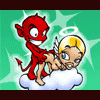-
Posts
141 -
Joined
-
Last visited
Reputation Activity
-
 tomasz73 reacted to L3uX in Changing Loading Picture | Simple Way!
tomasz73 reacted to L3uX in Changing Loading Picture | Simple Way!
Hello and welcome to this topic!
Today i want to show you, how to change the Epoch LoadingScreen of the Mission.
What do you need is just a bit understanding of how you create own pictures. (Photoshop, .NET Paint, ...)
Tutorial:
First you gonna need a picture with the size of 1024x512.
The file-format should be .jpg because it is a very small format and the users don't need to download so much.
My own server-picture looks like this http://i.imgur.com/R92Gld5.jpg
After you've got your picture, make sure you unpacked the MPMission-Files from Epoch.
You can do this with Mikeros DePbo its called "Mikeros Eliteness", because the files are encrypted. (http://www.armaholic.com/page.php?id=19784)
You will receive a new folder where the Mission-Files are included.
Create a new one inside the folder and call it something like "customs, images, stuff, ...".
Put in the image file then,
Now you'll need to open up the "description.ext" and we need to change a small line. (loadScreen =)
Change the "loadScreen" variable to your directory where the image is placed. (loadScreen = "images\loadScreen.jpg")
You don't need to put the whole folder path in it, because the mission is the path where your image is located.
And if the mission is loaded, everything is using the local path of the mission, thats why you dont need to put a "C:\" in front.
Start you server and you got your own join screen!
I will add a video later, at the moment im on my netbook because im sitting in the kitchen.
Thanks for reading!
-
 tomasz73 reacted to TuBz in Show your shirts!
tomasz73 reacted to TuBz in Show your shirts!
Thi
The original Issue.. with free character for next antagonist... I call this one "Demented village Idiot"
-
 tomasz73 reacted to Face in A3EAI - Roaming/Vehicle AI Patrols - Discontinued
tomasz73 reacted to Face in A3EAI - Roaming/Vehicle AI Patrols - Discontinued
What is A3EAI:
A3EAI is a general-purpose AI addon designed specifically around A3 Epoch and its unique features, built from a heavily modified version of DZAI 2.2.1. "A3EAI" simply stands for "ArmA 3 Epoch AI". For users of DZAI, you'll know exactly what to expect from A3EAI.
A3EAI Features:
Automatically-generated static AI spawns: A3EAI will spawn an AI group at various named locations on the map if players are nearby.
Dynamic AI spawns: A3EAI will create ambient threat for each player by periodically spawning AI to create unexpected ambush encounters. These AI may occasionally seek out and hunt a player. Random AI spawns: A3EAI will create spawns that are randomly placed around the map and are periodically relocated. These spawns are preferentially created in named locations, but may be also created anywhere in the world. Air and land vehicle AI: AI patrol in vehicles around the map, looking for players to hunt down. Cars and trucks may roam the road, and helicopters (or jets) search the skies for players. Helicopters with available cargo space may also occasionally deploy an AI group by parachute. Dynamic AI may also sometimes summon an air vehicle to their location for support. Custom AI spawns: Users may also define custom infantry and vehicle AI spawns at specified locations. Adaptive classname system: A3EAI reads Epoch's loot tables to find items that AI can use, such as weapons and equipment. Users may also choose to manually specify classnames to use instead. Error-checking ability: A3EAI checks config files for errors upon startup. If errors are found, A3EAI will use backup settings and continue operating as normal. Classname verification: A3EAI filters out invalid or banned classnames and prevents them from being used by AI. Universal map support: A3EAI supports any and every map for Arma 3 without changing any settings. Plug-and-play installation: Installing and upgrading A3EAI is a simple copy and paste job and does not require modifying any Epoch files. Easy configuration: A single configuration file contains all settings for A3EAI. This config file is external to the A3EAI pbo, so configuration changes can be made without ever having to unpack or repack the pbo file.
What's new about A3EAI:
A3EAI is intended to be a near-total redesign of DZAI in terms of how the three major AI spawning systems (Static, Dynamic, and Random) work together. In DZAI, the 3 systems worked mostly in isolation: Static AI was for cities and towns, dynamic was for everywhere else, and random was just... random.
A3EAI seeks to change things up by using "zero-configuration heterogenous spawning system" that lets all three major spawning systems to work together as one. Instead of having manual static spawn definitions for each city, town, etc, A3EAI will place a single spawn area at each city/town/etc directly. The upgraded dynamic and random AI spawning systems will fill in the gaps by spawning AI wherever necessary. AI group sizes, skill levels, and to a certain extent, loadouts, will be assigned to suit the location - small villages will have the lowest level AI, with larger cities having tougher AI. "Remote" areas such as factories and military bases will have the highest difficulty AI.
To put it simply, many changes have been made to A3EAI that I simply can't list here. You will have to see for yourself when it is released.
Where to download A3EAI:
Download at: https://github.com/dayzai/A3EAI
How to install A3EAI:
A3EAI install instructions are located in the download package as well as the A3EAI Wikia site: http://a3eai.wikia.com/wiki/A3EAI_Installation.
-
 tomasz73 reacted to B4ND1T in Skalisty Bridge
tomasz73 reacted to B4ND1T in Skalisty Bridge
Skalisty bridge. Tested and working, add to your config CPP file within your a3_epoch_server_settings.
https://gist.github.com/Cletis/dfe8a5a9306db4b30846
-
 tomasz73 got a reaction from Scaris in Custom respawn Load-Out for players, donators, and admins
tomasz73 got a reaction from Scaris in Custom respawn Load-Out for players, donators, and admins
Thank you for your help
-
 tomasz73 reacted to Darth_Rogue in [RELEASE] Status Bar With Icons & Server FPS display v1.36
tomasz73 reacted to Darth_Rogue in [RELEASE] Status Bar With Icons & Server FPS display v1.36
Status Bar With Icons & Server FPS display
After seeing all the struggles people were having in other threads I decided to redo this script to make it easier for folks to understand and edit. This has much of the same functionality and generally appears similar to Scarr's build but the back end code is much simpler and should therefore be easier for scripting noobs like myself to see what's going on where and make changes as needed.
The color gradients can be edited to suite your liking, but I feel it's pretty well spot on the way it is. Your mileage may vary.
Admins can add their UIDs to have the status bar show a real-time server FPS reading and also display their world space coords, which will be very helpful when doing map edits and object placement without having to use an editor just for a few small items.
UPDATE - v1.36 Released
Due to multiple requests I have added a feature to the status bar where the bar will resize automatically based on player interface size.
To update: Remove the current 'status_bar' folder from your mission file and replace it with the 'status_bar' folder you will download from Github. No other changes should be needed. BE filters are the same.
Here are a couple screenshot showing what it looks like
For Admins
For Players
Install Instructions
DOWNLOAD
Credits: See Github
-
 tomasz73 reacted to machine6fd in Add a custom image to the spawn box
tomasz73 reacted to machine6fd in Add a custom image to the spawn box
Add a custom image to the spawn box.. You can put what ever image you want in this and make it your own :)
What mine looks like.
Add this to your mission.sqm directly above "class Markers"
class Vehicles { items=1; class Item0 { position[]={1024.3561,5.8548489,2013.7371}; // For Altis us {23600.611,2.8548489,17990.768} azimut=180.4026; offsetY=5; id=1; side="EMPTY"; vehicle="UserTexture10m_F"; skill=0.60000002; init="this setObjectTexture [0, ""image.jpg""]"; }; }; Save any image,jpg you want in your mission root folder. Make it square or it will stretch or warp. Mine is 800x800px but i'm sure more or less wont hurt, The user texture will not grow or shrink but the image will.
*EDIT* Removed set texture not needed per VEMP whom I trust knows what hes talking about :)
*EDIT #2*
Alternative method to adding the image to spawn box by: Halvhjearne
1. Create a file called: Debugpic.sqf
2. Paste this code inside.
/* DebugPic script by Halv, idea from machine6fd's mission.sqm version */ //Change to your picture/path below _pic = "custom\problemsolving.jpg"; //======================== Do not touch anything below this point ========================\\ if(isServer)then{ diag_log "[DebugPic]: Waiting for 'Debug_static_F' to be build ..."; waitUntil{count(nearestObjects [getMarkerPos "respawn_west", ["Debug_static_F"], 30]) > 0}; _list = nearestObjects [getMarkerPos "respawn_west", ["Debug_static_F"], 30]; _box = _list select 0; _rPos = _box modelToWorld [-0.226563,-9.76563,-5.04319]; _rDir = (getDir _box)+180; _obj = createVehicle ["UserTexture10m_F", _rPos, [], 0, "CAN_COLLIDE"]; _obj setDir _rDir; _obj setPos _rPos; _obj enableSimulation false; _obj setObjectTextureGlobal [0,_pic]; diag_log format["[DebugPic]: build texture in %1 @ [%2,%3] with texture '%4'",worldName,_rPos,_rDir,_pic]; }; 3. save and upload to mission file.
4. add image file "custom\problemsolving.jpg" or rename.
Working on Altis, Chernarus, and Bornholm (confirmed)
Original post can be found
-
 tomasz73 reacted to Scaris in Custom respawn Load-Out for players, donators, and admins
tomasz73 reacted to Scaris in Custom respawn Load-Out for players, donators, and admins
This originally started into a way to stop the underwear clad newly spawned from happening on my server and give myself a way to get my load-out easily back while testing my server without re-looting my body every time. I decided to add a donor section as well as I know many server admin's would like to reward their donors.
The script can be found here with instructions: https://github.com/briankgregory/Player-Loadout
I am by no means a programmer, it's been years since I did any kind of scripting. However if you are having issues with I will try to assist as long as you have actually read and followed the instructions first.
About the script:
Has 3 tiers; admin, donors, and player. The Admin and donor lists are stored in a separate easy to edit file I have left examples in the script on how to equip most slots including uniform, vest, backpack, and attaching accessories to weapons.
Edit: Now updated to slot attachments to multigun and load rpg.
Please thank second_coming for this script as he did all the work.