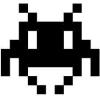-
Posts
23 -
Joined
-
Last visited
Reputation Activity
-
 Defay got a reaction from Airwaves Man in [Release] Cen's Custom GUI for Epoch/Overpoch
Defay got a reaction from Airwaves Man in [Release] Cen's Custom GUI for Epoch/Overpoch
Hey guys,
so I saw that there are lot of people asking how to get an GUI looking like this:
This is not my work, I'm only posting a tutorial on how to do it. This is from user Cen who was so nice to share it with us.
All credits go to: Cen
Tutorial:
1.) First download these files and extract them in the root of your mission folder or mission.pbo.
Download Link or Attached files.
2.) Add this to the bottom of description.ext
class RscPictureGUI { access = 0; type = 0; idc = -1; colorBackground[] = {0,0,0,0}; colorText[] = {0.38,0.63,0.26,0.75}; font = "TahomaB"; sizeEx = 0; lineSpacing = 0; text = ""; style = "0x30 + 0x100"; x = 0; y = 0; w = 0.2; h = 0.15; }; class RscTextGUIK { type = 0; idc = -1; style = 0x02; colorBackground[] = {0,0,0,0}; colorText[] = {1, 1, 1, 0.5}; //color[] = {1, 1, 1, 0.5}; font = "TahomaB"; size = 0.03; sizeEx = 0.03; x = 0; y = 0; w = 0.1; h = 0.2; }; #include "dayz_code\gui\ATD_Hud.h" 3.) Add this line to a custom compiles.sqf or overwrite the path in the existing compiles.sqf (depends how you call yours).
I will not do a tutorial on how to add custom compiles as there are plenty of them already out here on this forum.
player_updateGui = compile preprocessFileLineNumbers "dayz_code\compile\player_updateGui.sqf"; 4.) Edit ATD_Hud.h to your liking.
And that should be it! If you have any questions or problems with it, please post down below and I'll try to get back to you as soon as possible or send me a PM.
Let me know how I did for my first tutorial and thanks again to Cen for the HUD and letting me post a tutorial on this.
ATD-HUD-FILES.zip
-
 Defay got a reaction from unrealPANDA in [Release] Cen's Custom GUI for Epoch/Overpoch
Defay got a reaction from unrealPANDA in [Release] Cen's Custom GUI for Epoch/Overpoch
Hey guys,
so I saw that there are lot of people asking how to get an GUI looking like this:
This is not my work, I'm only posting a tutorial on how to do it. This is from user Cen who was so nice to share it with us.
All credits go to: Cen
Tutorial:
1.) First download these files and extract them in the root of your mission folder or mission.pbo.
Download Link or Attached files.
2.) Add this to the bottom of description.ext
class RscPictureGUI { access = 0; type = 0; idc = -1; colorBackground[] = {0,0,0,0}; colorText[] = {0.38,0.63,0.26,0.75}; font = "TahomaB"; sizeEx = 0; lineSpacing = 0; text = ""; style = "0x30 + 0x100"; x = 0; y = 0; w = 0.2; h = 0.15; }; class RscTextGUIK { type = 0; idc = -1; style = 0x02; colorBackground[] = {0,0,0,0}; colorText[] = {1, 1, 1, 0.5}; //color[] = {1, 1, 1, 0.5}; font = "TahomaB"; size = 0.03; sizeEx = 0.03; x = 0; y = 0; w = 0.1; h = 0.2; }; #include "dayz_code\gui\ATD_Hud.h" 3.) Add this line to a custom compiles.sqf or overwrite the path in the existing compiles.sqf (depends how you call yours).
I will not do a tutorial on how to add custom compiles as there are plenty of them already out here on this forum.
player_updateGui = compile preprocessFileLineNumbers "dayz_code\compile\player_updateGui.sqf"; 4.) Edit ATD_Hud.h to your liking.
And that should be it! If you have any questions or problems with it, please post down below and I'll try to get back to you as soon as possible or send me a PM.
Let me know how I did for my first tutorial and thanks again to Cen for the HUD and letting me post a tutorial on this.
ATD-HUD-FILES.zip
-
 Defay got a reaction from Brummelpuh in [Release] Cen's Custom GUI for Epoch/Overpoch
Defay got a reaction from Brummelpuh in [Release] Cen's Custom GUI for Epoch/Overpoch
Hey guys,
so I saw that there are lot of people asking how to get an GUI looking like this:
This is not my work, I'm only posting a tutorial on how to do it. This is from user Cen who was so nice to share it with us.
All credits go to: Cen
Tutorial:
1.) First download these files and extract them in the root of your mission folder or mission.pbo.
Download Link or Attached files.
2.) Add this to the bottom of description.ext
class RscPictureGUI { access = 0; type = 0; idc = -1; colorBackground[] = {0,0,0,0}; colorText[] = {0.38,0.63,0.26,0.75}; font = "TahomaB"; sizeEx = 0; lineSpacing = 0; text = ""; style = "0x30 + 0x100"; x = 0; y = 0; w = 0.2; h = 0.15; }; class RscTextGUIK { type = 0; idc = -1; style = 0x02; colorBackground[] = {0,0,0,0}; colorText[] = {1, 1, 1, 0.5}; //color[] = {1, 1, 1, 0.5}; font = "TahomaB"; size = 0.03; sizeEx = 0.03; x = 0; y = 0; w = 0.1; h = 0.2; }; #include "dayz_code\gui\ATD_Hud.h" 3.) Add this line to a custom compiles.sqf or overwrite the path in the existing compiles.sqf (depends how you call yours).
I will not do a tutorial on how to add custom compiles as there are plenty of them already out here on this forum.
player_updateGui = compile preprocessFileLineNumbers "dayz_code\compile\player_updateGui.sqf"; 4.) Edit ATD_Hud.h to your liking.
And that should be it! If you have any questions or problems with it, please post down below and I'll try to get back to you as soon as possible or send me a PM.
Let me know how I did for my first tutorial and thanks again to Cen for the HUD and letting me post a tutorial on this.
ATD-HUD-FILES.zip
-
 Defay got a reaction from yani9o in [Release] Cen's Custom GUI for Epoch/Overpoch
Defay got a reaction from yani9o in [Release] Cen's Custom GUI for Epoch/Overpoch
Hey guys,
so I saw that there are lot of people asking how to get an GUI looking like this:
This is not my work, I'm only posting a tutorial on how to do it. This is from user Cen who was so nice to share it with us.
All credits go to: Cen
Tutorial:
1.) First download these files and extract them in the root of your mission folder or mission.pbo.
Download Link or Attached files.
2.) Add this to the bottom of description.ext
class RscPictureGUI { access = 0; type = 0; idc = -1; colorBackground[] = {0,0,0,0}; colorText[] = {0.38,0.63,0.26,0.75}; font = "TahomaB"; sizeEx = 0; lineSpacing = 0; text = ""; style = "0x30 + 0x100"; x = 0; y = 0; w = 0.2; h = 0.15; }; class RscTextGUIK { type = 0; idc = -1; style = 0x02; colorBackground[] = {0,0,0,0}; colorText[] = {1, 1, 1, 0.5}; //color[] = {1, 1, 1, 0.5}; font = "TahomaB"; size = 0.03; sizeEx = 0.03; x = 0; y = 0; w = 0.1; h = 0.2; }; #include "dayz_code\gui\ATD_Hud.h" 3.) Add this line to a custom compiles.sqf or overwrite the path in the existing compiles.sqf (depends how you call yours).
I will not do a tutorial on how to add custom compiles as there are plenty of them already out here on this forum.
player_updateGui = compile preprocessFileLineNumbers "dayz_code\compile\player_updateGui.sqf"; 4.) Edit ATD_Hud.h to your liking.
And that should be it! If you have any questions or problems with it, please post down below and I'll try to get back to you as soon as possible or send me a PM.
Let me know how I did for my first tutorial and thanks again to Cen for the HUD and letting me post a tutorial on this.
ATD-HUD-FILES.zip
-
 Defay got a reaction from Ghostrider-GRG in [Release] Cen's Custom GUI for Epoch/Overpoch
Defay got a reaction from Ghostrider-GRG in [Release] Cen's Custom GUI for Epoch/Overpoch
Hey guys,
so I saw that there are lot of people asking how to get an GUI looking like this:
This is not my work, I'm only posting a tutorial on how to do it. This is from user Cen who was so nice to share it with us.
All credits go to: Cen
Tutorial:
1.) First download these files and extract them in the root of your mission folder or mission.pbo.
Download Link or Attached files.
2.) Add this to the bottom of description.ext
class RscPictureGUI { access = 0; type = 0; idc = -1; colorBackground[] = {0,0,0,0}; colorText[] = {0.38,0.63,0.26,0.75}; font = "TahomaB"; sizeEx = 0; lineSpacing = 0; text = ""; style = "0x30 + 0x100"; x = 0; y = 0; w = 0.2; h = 0.15; }; class RscTextGUIK { type = 0; idc = -1; style = 0x02; colorBackground[] = {0,0,0,0}; colorText[] = {1, 1, 1, 0.5}; //color[] = {1, 1, 1, 0.5}; font = "TahomaB"; size = 0.03; sizeEx = 0.03; x = 0; y = 0; w = 0.1; h = 0.2; }; #include "dayz_code\gui\ATD_Hud.h" 3.) Add this line to a custom compiles.sqf or overwrite the path in the existing compiles.sqf (depends how you call yours).
I will not do a tutorial on how to add custom compiles as there are plenty of them already out here on this forum.
player_updateGui = compile preprocessFileLineNumbers "dayz_code\compile\player_updateGui.sqf"; 4.) Edit ATD_Hud.h to your liking.
And that should be it! If you have any questions or problems with it, please post down below and I'll try to get back to you as soon as possible or send me a PM.
Let me know how I did for my first tutorial and thanks again to Cen for the HUD and letting me post a tutorial on this.
ATD-HUD-FILES.zip
-
 Defay got a reaction from raymix in [Release] Cen's Custom GUI for Epoch/Overpoch
Defay got a reaction from raymix in [Release] Cen's Custom GUI for Epoch/Overpoch
Hey guys,
so I saw that there are lot of people asking how to get an GUI looking like this:
This is not my work, I'm only posting a tutorial on how to do it. This is from user Cen who was so nice to share it with us.
All credits go to: Cen
Tutorial:
1.) First download these files and extract them in the root of your mission folder or mission.pbo.
Download Link or Attached files.
2.) Add this to the bottom of description.ext
class RscPictureGUI { access = 0; type = 0; idc = -1; colorBackground[] = {0,0,0,0}; colorText[] = {0.38,0.63,0.26,0.75}; font = "TahomaB"; sizeEx = 0; lineSpacing = 0; text = ""; style = "0x30 + 0x100"; x = 0; y = 0; w = 0.2; h = 0.15; }; class RscTextGUIK { type = 0; idc = -1; style = 0x02; colorBackground[] = {0,0,0,0}; colorText[] = {1, 1, 1, 0.5}; //color[] = {1, 1, 1, 0.5}; font = "TahomaB"; size = 0.03; sizeEx = 0.03; x = 0; y = 0; w = 0.1; h = 0.2; }; #include "dayz_code\gui\ATD_Hud.h" 3.) Add this line to a custom compiles.sqf or overwrite the path in the existing compiles.sqf (depends how you call yours).
I will not do a tutorial on how to add custom compiles as there are plenty of them already out here on this forum.
player_updateGui = compile preprocessFileLineNumbers "dayz_code\compile\player_updateGui.sqf"; 4.) Edit ATD_Hud.h to your liking.
And that should be it! If you have any questions or problems with it, please post down below and I'll try to get back to you as soon as possible or send me a PM.
Let me know how I did for my first tutorial and thanks again to Cen for the HUD and letting me post a tutorial on this.
ATD-HUD-FILES.zip