-
Posts
460 -
Joined
-
Last visited
Content Type
Profiles
Forums
Articles
Posts posted by oSoDirty
-
-
Also note that your server will think its whatever time it is where the database is located, not your server its self or your computer. I actually have to set my restarts an hr earlier on my scheduler and it does it on time. (00:00:00) is (23:00:00) and i restart every 3 hrs starting 12am EST. So you may run into this as well even though, (im guessing) you have a Georgia server. Test it once you get the other working by changing the time to a static setting a few minutes out from when you are going to be logged in and see what you get. Give yourself plenty of time to edit the scheduler and restart the server.
-
From what i have read, there will be no zombies, and there is no intent to implement the features of DayZ Epoch. They seem to be going for a more realistic apocalypse by cutting you down to the basics of technology and survival. I also read a mention of far less military vehicles (air specifically) since obviously those who knew how to use them have A. Died or B Took them. And those that don't either wont get it running or will render it useless in a failed attemp to take off and likely kill them selves in the process. Pretty sweet concept i think.
-
I use also use vert, for my public servers, they use an outdated version ;)
Try this:
<?xml version="1.0"?> <Scheduler> <job id="0"> <time>000300</time> <delay>000000</delay> <day>1,2,3,4,5,6,7</day> <loop>0</loop> <cmd>say -1 Im Working!!!</cmd> <cmdtype>0</cmdtype> </job> </Scheduler>3 min uptime you should a message.
-
If you just copied and pasted then edited the template provided in ibattle you probably have a bunch of spaces in front of the text.
It's very particular and has to be perfect.
Open you scheduler.xml with notepad++ make sure it is still spaced properly and using the arrows do through each line one at a time pressing the end key each time and backspacing any space in front of the last >
This was what got mine working.
Use this as an example, highlight the text starting from the left in the box.
this extra space is bad>
-
There are no zombies. The items spawn in trash piles, cabinets, crates... and all sorts of other bags and containers. gotta click search & or open inventory. I dont know about the traders.
-
I'll have to look into that one. Ill update files and post a fix as well for those who have already personalized it once i figure it out =]
-
I'm Running EMS and WAI would there be any problem there?
It's said to be compatible.
-
Your first script? Nice work! Feels good doesn't it? :D
I still remember my first script, it was appauling XD
Yes, thanks! It does actually lol.
Hopefully one day ill be able look back at it and smh xD
-
Images, pls! :)
Post, Links, and install updated.
Screenshots added.
-
..............................................................
Hope that helps clear things through.
It was very helpful! Thank you! I had only one issue which was in the rules_init since i am also using player speed to add/removeAction in fn...., it would reappear as soon as it was removed by the init. so instead of
player removeAction s_rules;; s_rules = -1;
i used
player removeAction s_rules;; s_rules = 1;
and just after my waitUntil i reset it to -1 and problem solved.
-
well im not sure since i never ran a dedi before but it seems like the steam ports are a new thing??
in the config.cfg there is
steamPort = 2424;steamQueryPort = 2423;i forwarded/made rules for them as well. Maybe these are required to show through anything other than lan in game.I have those 3306 2300-2305 and the port my actual server runs on. Others are for SQL and voice chat ports.Seems odd that you didnt have to do any forwarding to show your server online. -
Images, pls! :)
Right now it just displays Title Text on screen like a mission would. Nothing special. But i am working on one last thing before i drop the update to make it a bit more prettier (thanks to Gr8Boi)
Once i upload the new files ill add some screenshots of the menus. Its kind of personalized as well so ill have to make it a bit more basic before i upload it. Will be out soon!
-
I have an addaction in my fn_selfActions that triggers a script of... more addactions.
It all works well since once you move all but the fn_selfActions added actions are removed until said action is triggered again. These actions in turn run some simple hint menus.
My issue, which isnt a huge issue since you would only be trolling yourself by doing it, is. The addaction from fn_selfActions can be activated over and over spamming the action menus with duplicatesas long as you dont move.
Just being picky, i am looking for a way to either remove the original action menu once activated in turn revealing the other actions without having to scroll again, resetting once other actions are removed. or
Disable the original action once used until others are removed.
This is what im working with.
fn_selfActions lines are:
//rules start if(speed player <= 1) then { if (s_rules < 0) then { s_rules = player addaction[("<t color=""#c70000"">" + ("Rules and Info") +"</t>"),"custom\rules\rules_init.sqf","",-3,false,false,"",""]; }; } else { player removeAction s_rules; s_rules = -1; }; //rules endworks if im not walking,
the init
if(speed player <= 0) then { _isDirty = true; if(_isDirty) then { _rule_set1 = player addAction["PVP","custom\rules\pvp.sqf","",-5,false,false,"",""]; _rule_set2 = player addAction["Safezones","custom\rules\safezone.sqf","",-6,false,false,"",""]; _rule_set3 = player addAction["Chat","custom\rules\chat.sqf","",-7,false,false,"",""]; _rule_set4 = player addAction["Building","custom\rules\building.sqf","",-8,false,false,"",""]; _rule_set5 = player addAction["Cheating","custom\rules\cheating.sqf","",-9,false,false,"",""]; _rule_set6 = player addAction["Thanks","custom\rules\thanks.sqf","",-12,false,true,"",""]; _rule_set7 = player addAction["Ts3","custom\rules\ts3.sqf","",-10,false,false,"",""]; _rule_set8 = player addAction["Reporting","custom\rules\report.sqf","",-11,false,false,"",""]; waitUntil { speed player > 0 }; player removeAction _rule_set1; player removeAction _rule_set2; player removeAction _rule_set3; player removeAction _rule_set4; player removeAction _rule_set5; player removeAction _rule_set6; player removeAction _rule_set7; player removeAction _rule_set8; _rule_set1 = -1; _rule_set2 = -1; _rule_set3 = -1; _rule_set4 = -1; _rule_set5 = -1; _rule_set6 = -1; _rule_set7 = -1; _rule_set8 = -1; }; }; }; };I have looked around google, the wiki, and a few forums and tried a few things but no luck.
I'm sure i have looked at it in my searches and it just went over my head. Pardon my noobishness =]
Any info or suggestions?
Any help would be great.
-
The 4th post is a rework for it, its for origins version of tavi though. But if you have a photo editor/converter you can just use the edit configs and use your own .paa files to customize it. Just need to make sure the pictures are the same size.
-
Try this Method, looks way better
private["_separator1","_txt"]; cutText ["HOLD LEFT-CLICK ON TEXT AND DRAG UP AND DOWN, PRESS ESCAPE TO CLEAR OR CONTINUE ON BOTTOM!", "PLAIN DOWN"]; sleep 1; "Hints & Tips" hintC [ "*No Camping and No Killing Inside or within 400m of Safezones", "*No Griefing and No Stealing While inside Safezones", "*No unattended vehicles", "*They will be deleted", "*XX", "*XX", "*XX", "*XX" ];
It is indeed. Thank you!
-
@ deathghost
As far as three briefcases goes you would make a new array in the config like so:
crate_items_brief = ["ItemBriefcase100oz"];
add it with the other like crate_items_.... and in the mission folders where you see:
//Setup the crate _crate_type = crates_small call BIS_fnc_selectRandom; _crate = createVehicle [_crate_type,[(_position select 0),(_position select 1) + 5,0], [], 0, "CAN_COLLIDE"];
change to:
//Setup the crate _crate_type = crates_small call BIS_fnc_selectRandom; _crate = createVehicle [_crate_type,[(_position select 0),(_position select 1) + 4,0], [], 0, "CAN_COLLIDE"]; _crate2 = createVehicle [_crate_type,[(_position select 0),(_position select 1) + 8,0], [], 0, "CAN_COLLIDE"];and also where you see:
if(_complete) then { [_crate,16,4,0,4] call dynamic_crate; // or something like this };change to:
if(_complete) then { [_crate,16,4,0,4] call dynamic_crate; // this & above can remain same as in your mission, the line below is the important one! [_crate2,0,0,[3,crate_items_brief],0] call dynamic_crate; };To add the weapons just add them to these arrays by category or make a totally new array in the same area
ai_wep_assault = []; // Assault ai_wep_machine = []; // Light machine guns ai_wep_sniper = []; // Sniper rifles ai_wep_random = []; // Random ai_wep_launchers_AT = []; // Anti Tank ai_wep_launchers_AA = []; // Anti Air
or
ai_wep_assault = []; // Assault ai_wep_machine = []; // Light machine guns ai_wep_sniper = []; // Sniper rifles ai_wep_random = []; // Random ai_wep_launchers_AT = []; // Anti Tank ai_wep_launchers_AA = []; // Anti Air ai_wep_newAdd = []; // Added weaponsto change what the crates are calling for stick to this format
[_crate,16,4,0,4] call dynamic_crate;
in this _crate represents the crate that was already spawned in 16,4,0,4] represents weapons, toolbelt slot items, magazine slot items, & bags] and has to be in that order or it will break the crates.
As long as you follow that order you can call in any combo you pleace, leaving it like above with just #s calls random arrays to fill them. You can choose to define none, some, or all of them:
[_crate,[16,ai_wep_newAdd],4,[3,crate_items_brief],4] call dynamic_crate; // this calls for 16 of the new guns you added, 4 random toolbelt items, 3 briefcases from the other array we added
If left undefined just use a number with no brackets if defined then use brackets [#amount,crate_you_choose].
This should help a bit.
-
mmm k i forgot about that windows firewall thing, some things were not open but are open now i also disabled windows firewall for testing now the server shows the right ip but still shows as offline. i dont get it with 1.0.4.2 there were no probs im missing something...
I have a modem with multiple ports for ethernet as well as a router for wireless. So when i forwarded my ports in my router, it still showed offline. I cant seem to find the link but i had to find the WAN ip of my router and put that in the browser and do it in there as well.
-
I cant imagine you have changed much, if anything in the compile folder. So, i would start in the config. (goin off the top of my head so bare with me please)
If you have added of removed any missions. Start in the area that looks something like this
hero_missions = [ [blah_blah_blah",11], [......make sure any added/removed/renamed missions are also add/removed/renamed here and the numbers in array (hero and bandit) add to 100 each.
also check variables like
wai_mission_timer & wai_players_online.
if nothing there helps you. maybe someone else who knows about the contents of the compile folder since there are several files inside it that handle different aspects of the missions. and personally i dont know how to do anything in there but change combat mode of the AI and remove the mission marker labels . lol
-
I've tried looking around within thread but thought I'd just ask. Anyone know how to run multiple missions at once without using Static missions. I simply just want it to spawn two at once with the default setup. I might be over looking this under the config file but idk. I'm currently running 2.1.4 the latest non-beta version.
Thanks,
steamROLLER
2.1.4 as a fresh install runs 2 missions. 1 hero and 1 bandit. Have you given the system enough time to spawn both missions?
-
This is just a really simple script i wrote to display rules for my server. My 1st script so dont be too harsh ^_^
How it works: It detects if you are moving or not and adds a menu to your scroll wheel. If unedited it will be red and read "rules"
When the action is toggled, more menus (categories) come up, each of these menus triggers a small script to read some messages, or in this case, rules.
Once the player starts moving again then all menus disappear, Rules is the only menu that remains persistent when stopped
again, rules will again have to be toggled to bring up the other menus. (New Options now included)
Before you continue, make sure you have a custom variables.sqf and the custom file for your method of choice before proceeding. If not. Check forums for the tutorial you need and return when prepared.
This version HERE has to be closed manually.
This version HERE closes the display when you move.
If you have added this already and personalized it you may just want to add this:
waitUntil { speed player > 0 }; if (speed player > 0) then { (findDisplay 72) closeDisplay 0; }; };a space below the last closing bracket in each of the files you personalized.
Screenshots: Menu 1 Menu 2 Menu 3
Method 1 - Scroll Wheel
This method requires a custom fn_selfActions.sqf - If you don't have this, look it up and return once you do.
Inside fn_selfActions find the line (its very close to the top)
_canDo = (!r_drag_sqf && !r_player_unconscious && !_onLadder);
and underneath it place this
//rules start if(speed player <= 1) then { if (s_rules < 0) then { s_rules = player addaction[("<t color=""#c70000"">" + ("Rules") +"</t>"),"custom\rules\rules_init.sqf","",-3,false,false,"",""]; }; } else { player removeAction s_rules; s_rules = -1; }; //rules endSo you should have something similar to this
_onLadder = (getNumber (configFile >> "CfgMovesMaleSdr" >> "States" >> (animationState player) >> "onLadder")) == 1; _canDo = (!r_drag_sqf && !r_player_unconscious && !_onLadder); //rules start if(speed player <= 1) then { if (s_rules < 0) then { s_rules = player addaction[("<t color=""#c70000"">" + ("Rules") +"</t>"),"custom\rules\rules_init.sqf","",-3,false,false,"",""]; }; } else { player removeAction s_rules; s_rules = -1; }; //rules end _nearLight = nearestObject [player,"LitObject"];Method 2 - Right Click
This method require a custom Extra_Rc.hpp
Add this to the bottom of your Extra_Rc.hpp:
class ItemMap { class serverRules { text = "Rules"; script = "execVM 'custom\rules\rules_init.sqf'"; }; };Method 3 - Tab Key Can be changed, just look up dik keycodes and replace the code with one of your choice. Just be careful not to use a banned key if using an anti-hack tool.
This method requires a custom dayz_spaceInterrupt.sqf
Add this to your dayz_spaceInterrupt.sqf:
if (_dikCode == 0x0F) then { execVM 'custom\rules\rules_init.sqf' _handled = true; };Once you have chosen and completed one of the methods above, open variables.sqf and find:
dayz_resetSelfActions = {and add
s_rules = -1;
in to the array.
Once you are done with that simply create a folder called custom in you MPMissions folder then place rules folder inside the custom folder. If you have a folder called custom already just use yours.
It can be placed in any folder including the root of MPMissions, but you would have to go into fn_selfActions and rules_init and change the paths in the addActions.
Thanks to, -Ree- for the request post for something like this that made me want to do it.
Thanks to, -Gr8Boi- for added options found in this post and for showing me how to make this much prettier.
Thanks to, -Sandbird- for some tips and helping me debug some last minute issues.
Thanks to, -CordIAsis- for the auto removal code.
Thats all folks!
Feel free to use, abuse edit, and release any variation you like. Just give us a shout out!
-
Between Search and Advanced filters, its plenty for me. Filters by country, ping, and mod. Only thing i can think of is maybe a multi-mod filter.
-
He's saying to go into ca\Data\ParticleEffects\SCRIPTS\destruction\AirDestructionStage2.sqf and at the top where you see other defined variables like:
_variabl1 = something; _variable2 = something_else;
and add
_zv = 0;
somewhere with them. Not to sure where that is... the only "ca" folder i know off the top of my head is in mission folder/pbo and mine has no Data folder within it.
You may, or may not find that its already defined. Sometimes other things trigger a chain of errors and require further digging.
-
I agree, more servers would get regulars if people used launcher. It adds params for you for starters, and if you have the incorrect mods, instead of just trying anyway, it downloads the correct mods before launching the game.
-
Who are you using for a host?!? When using overpoch It's essentially an epoch server with addons. If you are using a preconfigured overpoch server through a host then i may be less helpful since i dont know how the folders are named.
But if you are starting ground up, you would install an epoch server with no mods or addons and make sure its working correctly. Then from there just add @DayzOverwatch in and add it into the params of the start.bat, add the addons in the mission.sqm, add keys to keys folder, and add items\weapons\vehicles to database for traders with an SQL query.
The mission pbo is located inside MPMissions. It will be the instance you are using. If chernarus, most likely its instance 11. That folder and its contents is the mission pbo. Inside you will find files like init.sqf, description.ext, server_traders.sqf, mission.sqm..... These are typically the files you edit in the mission pbo when adding clientside scripts.
The dayz_server.pbo is located inside @Dayz_Epoch_Server\addons.
Hope this helps you.



BEC Scheduler
in Discussion
Posted
They'll get it working for sure. They have never let me down,