MrTesla
-
Posts
164 -
Joined
-
Last visited
-
Days Won
2
Content Type
Profiles
Forums
Articles
Posts posted by MrTesla
-
-
I think Origins is 3.0 is it not?
On DZC there is 2.0 and 1.7.4.4 at the moment.
So far Epoch on the wiki instructions only supports "1.0" - Though I can't seem to find the tavi_epoch files to download as the guide suggests but instead using the 2.0 files seems to create a few problems, a major exploit I'd rather not detail publicly yet :)
That's just the mod version. The actual map version is Taviana v1.0. Origins uses Taviana v2.0. Since Martin (the map's creator) is part of the Origins team, I don't think he's releasing 2.0 as a standalone map. At least not until Origins reaches v2.0.
-
This will disable the functions of the R3F Artillery & Logistics addon (tow, lift, load in, and move) for vehicles that are locked.
Requirements:
-Something to unpack pbo files, such as PBO Manager.
-Text editor (Notepad++ recommended)
1. Unpack these files:
-dayz_code.pbo from your @DayZ_Epoch folder in your Arma 2 OA directory
-mission pbo
-server pbo (dayz_server.pbo)
2. Copy the "local_lockunlock.sqf" from "dayz_code\compile\" folder and the "compiles.sqf" from the "dayz_code\init\" folder and place them into your mission file. For this tutorial, they'll be placed in a folder call "Custom".
NOTE: If you already have a custom "compiles.sqf" in your mission file (such as for self BB and other addons) you don't need to copy it over. Just use the one you already have and skip step 5.
3. In the "local_lockunlock.sqf", change this section (and only this section):
if (local _vehicle) then { if(_status) then { _vehicle setVehicleLock "LOCKED"; } else { _vehicle setVehicleLock "UNLOCKED"; }; };to this:
if (local _vehicle) then { if(_status) then { _vehicle setVehicleLock "LOCKED"; _vehicle setVariable ["R3F_LOG_disabled",true,true]; } else { _vehicle setVehicleLock "UNLOCKED"; _vehicle setVariable ["R3F_LOG_disabled",false,true]; }; };4. In "compiles.sqf", change the file path in this line to point to your edited "local_lockunlock.sqf":
local_lockUnlock = compile preprocessFileLineNumbers "\z\addons\dayz_code\compile\local_lockUnlock.sqf"; //When vehicle is local to unit perform locking vehicle
So for this tutorial, it would be changed to this:
local_lockUnlock = compile preprocessFileLineNumbers "Custom\local_lockUnlock.sqf"; //When vehicle is local to unit perform locking vehicle
5. In your mission file's "init.sqf", change the file path in this line to point to your edited "compiles.sqf":
call compile preprocessFileLineNumbers "\z\addons\dayz_code\init\compiles.sqf"; //Compile regular functions
For this tutorial, it would be changed to this:
call compile preprocessFileLineNumbers "Custom\compiles.sqf"; //Compile regular functions
6. Repack the mission file and upload it to your server.
7. Open "server_publishVehicle2.sqf" in the "dayz_server\compile\" folder and "server_monitor.sqf" in the "dayz_server\system\" folder.
8. In "server_publishVehicle2.sqf", after the 3rd line (_object setvehiclelock "locked";):
if(!_donotusekey) then { // Lock vehicle _object setvehiclelock "locked"; };add this line:
_object setVariable ["R3F_LOG_disabled",true,true];
9. Do the same thing in the "server_monitor.sqf" in this section:
if(_ownerID != "0" and !(_object isKindOf "Bicycle")) then { _object setvehiclelock "locked"; };so it should look like this:
if(_ownerID != "0" and !(_object isKindOf "Bicycle")) then { _object setvehiclelock "locked"; _object setVariable ["R3F_LOG_disabled",true,true]; };10. Repack the server pbo and upload it to the server.
-
Don't put a comma at the end of the last line.
-
I also read up that I have to edit the mission file with notepad and change for example MAP_barrack to LAND_barrack and after doing that there should be loot. Well I did that to all of my buildings but now they won't even appear on the server.
What exactly did you change? It's not always as simple as changing MAP_ to LAND_. For example, for medical tents you should change MAP_MASH to just MASH. You can use sites like this one to find the proper classnames. Also make sure you didn't accidentally delete any quotation marks or anything. You can usually look in the server logs to find out exactly what went wrong and where. The log file is a .rpt file usually found in the same folder as your Battleye filters and hiveext.ini.
-
That's explained on the page I linked before. The number after the item name is the type of item. 3 is weapons (or tools), 2 is vehicles/backpacks, and 1 is magazines (this means anything that takes up main or secondary inventory slots in the gear menu). The number before the TID determines the order it appears on the menu. 0 is low-priority, so it'll go towards the bottom. This page has many of the item names. You can also check the wiki for classnames. These are the name for those items though:
PartPlankPack
ParkPlywoodPack
MortarBucket
CinderBlocks
ItemComboLock
-
TID is the Trader ID. It determines what menu the item will be added to. Look in the server_traders.sqf in your mission files to find the TID.
For example:
// Jacks Weapons menu_Soldier_Sniper_KSVK_PMC = [ [["Assault Rifle",485],["Light Machine Gun",486],["Pistols",489],["Shotguns and Single-shot",574],["Sniper Rifle",487],["Submachine Guns",488]], [], "friendly" ];
This is a weapons trader. Next to each menu name is the TID. So if you wanted to add an assault rifle, you'd put 485 as the TID.
-
They weren't really "removed". It's just that the default Epoch mission file is based off the original, non-DayZ map. And the Epoch client files are meant to be compatible with various maps, so things specific to one map will require extra work to get operational.
-
-
Correct.
-
I don't think those items are in Epoch at all. No models or anything. However, to customize loot tables, look here.
-
I think I can guess what's causing it. The example code in the directions isn't from Epoch, so copying and pasting over is a bad idea.
In this direction:
in your server_objectUpdate.sqf (or however it's called in your server package) locate this: (thanks sarge) if (!_parachuteWest) then { if (_objectID == "0" && _uid == "0") then { _object_position = getPosATL _object; diag_log format ["DEBUG: Deleting object %1 with invalid ID at [%2,%3,%4]", typeOf _object, _object_position select 0, _object_position select 1, _object_position select 2]; _isNotOk = true; }; }; and change to if (!_parachuteWest) then { if (_objectID == "0" && _uid == "0" && (vehicle _object getVariable ["Sarge",0] != 1)) then { _object_position = getPosATL _object; diag_log format ["DEBUG: Deleting object %1 with invalid ID at [%2,%3,%4]", typeOf _object, _object_position select 0, _object_position select 1, _object_position select 2]; _isNotOk = true; }; };You basically just have to add "&& (vehicle _object getVariable ["Sarge",0] != 1)" to the 2nd line. So in Epoch, it should look like this:
if (!_parachuteWest and !(locked _object)) then { if (_objectID == "0" && _uid == "0" && (vehicle _object getVariable ["Sarge",0] != 1)) then { _object_position = getPosATL _object; _isNotOk = true; }; };If you simply copy and pasted over the whole section, the "!(locked _object)" part would be gone.
-
Now add in your trader's marker. Get the coords from earlier.First number is your East/West or first number in coords 7455.0229.Middle number is elevation which means nothing in a map marker so I set to 0.Third is your North/South or your second number in coords 4689.1846.
This is the part that confused me yesterday when adding traders to Celle. Normally coordinates go x (east/west),y (north/south),z (up/down). For some reason here it's x,z,y. So my markers wound up on the bottom of the map.
-
I made a custom "building_spawnZombies.sqf" (same way you make other tweaked dayz_code files) and added this before the buildingmonitor line near the bottom:
//Add bloodsuckers if ((_type == "Land_bspawn" || _type == "HeliCrash" || _type == "HeliCrash_No50s" || _type == "Land_aii_upper_part" || _type == "Land_Mil_Barracks_i") && dzn_ns_bloodsucker && ((random 400) < dzn_ns_bloodsucker_den)) then { private["_content"]; _rnd = random 1; if (_rnd < 0.18562) then { _content = "this addMagazine 'ItemBloodbag'"; } else { _content = ""; }; "ns_bloodsucker" createUnit [[(_originalPos select 0) + (random 60), (_originalPos select 1) - (random 60), 0], group sefik, _content, 1, "CORPORAL"]; };The "_type == " bits define what types of structures they'll spawn near.
Added these lines to the init.sqf (I just had the spawn chance maxed out for testing):
dzn_ns_bloodsucker = true; // Make this false for disabling bloodsucker spawn dzn_ns_bloodsucker_den = 400; // Spawn chance of bloodsuckers, max 400, ignore if dzn_ns_bloodsucker set to false
And added this to the mission.sqm under class Groups:
class Item3 //This Item# might change depending on the numbers of the other entries { side="EAST"; class Vehicles { items=1; class Item0 { position[]={78.115158,1.8671114,112.9837}; id=52; side="EAST"; vehicle="TK_INS_Soldier_EP1"; leader=1; skill=0.60000002; text="sefik"; init="this allowDamage false;"; }; }; };Make sure to add 1 to the "items=" line directly under the "class Groups" line.
There may be more that I'm forgetting, but I think that's it.
-
will this tavi epoch mod be on dayz commander soon ?
Epoch uses the regular Arma 2 version of Taviana. Since it's not a DayZ addon, you won't find it on DayZ Commander and it won't activate unless you add the launch parameters I posted above. This goes for Epoch on any map that isn't included in Arma 2.
-
Yeah Bloodsuckers are the only thing I couldn't get working 100%. I could get them to spawn, but their attacks were harmless and they never uncloaked.
-
I'm using the client files for DayZ Namalsk v0.741. It's split into two folders: @DayZ_Namalsk and @DayZ_Namalsk_DayZ. I only have the @DayZ_Namalsk folder on my server, so when people connect they only need to activate that one by adding "-mod=@DayZ_Namalsk" to their launch parameters. This folder is pretty much the same as @Namalsk, but it has an extra .pbo called ns_dayz. This includes the models for the warm clothing, which don't seem to be in the standalone map. Since it's more or less the same, you can just swap the @Namalsk folder for @DayZ_Namalsk and just change your server command line to run it.
-
I think he means more mags to start with.
-
I got warm clothes working today. However, I'm using the DayZ version of Namalsk, or part of it anyway. Basically I'm running the @DayZ_Namalsk addon (which is the same as the @namalsk addon but has an extra pbo for using it with DayZ) and not the @DayZ_Namalsk_DayZ addon (which includes the dayz_code.pbo and such). Here's what I did, though I can't guarantee it'll work with regular Namalsk.
-Copy the cfgSurvival class section from your config.cpp in the Epoch dayz_code.pbo.
-Paste it into a text editor and save it as cfgSurvival.hpp (make sure you have "any type" selected as file type).
-Move this into the root of your mission file (or anywhere in the mission file, just make sure you adjust the path for a later step involving the "description.ext").
-In the cfgSurvival.hpp, paste this under the "Skins" class:
class Skin_CamoWinter_DZN: Default { sex = "male"; playerModel = "CamoWinter_DZN"; }; class Skin_CamoWinterW_DZN: Default { sex = "male"; playerModel = "CamoWinterW_DZN"; }; class Skin_Sniper1W_DZN: Default { sex = "male"; playerModel = "Sniper1W_DZN"; };-Add this line to "description.ext":
#include "cfgSurvival.hpp"
-Copy the "player_wearClothes.sqf", "variables.sqf" and "compiles.sqf" (if you don't already have it from installing other addons) from the Epoch dayz_code.pbo and place them in your mission file.
-In "player_wearClothes.sqf", wherever you see "configFile >> "CfgSurvival"" change it to "missionconfigFile >> "CfgSurvival"".
-In "compiles.sqf", change the file path in this line to point to your tweaked "player_wearClothes.sqf":
player_wearClothes = compile preprocessFileLineNumbers "\z\addons\dayz_code\actions\player_wearClothes.sqf";
-In "variables.sqf", add "CamoWinter_DZN","CamoWinterW_DZN", and "Sniper1W_DZN" to the "AllPlayers = []" array.
-In your "init.sqf", change the file paths in these lines to point to your custom "compiles.sqf" and "variables.sqf":
call compile preprocessFileLineNumbers "\z\addons\dayz_code\init\variables.sqf"; //Initilize the Variables (IMPORTANT: Must happen very early) call compile preprocessFileLineNumbers "\z\addons\dayz_code\init\compiles.sqf"; //Compile regular functions
I think that's everything.
-
The metal floor, cinder wall, cinder half wall, and cinder garage door each have 1000 armor (5 times as much as wooden items), so they should all take the same amount of damage. I don't know how many satchels it would take though.
-
Thanks. I was somewhat following the guide you linked but couldn't get it working. It works now, but zombies don't seem to be spawning loot.
Edit:
Fixed the zombie loot problem. Had to add "#include "cfgLoot.hpp"" to my description.ext.
-
[] execVM "R3F_ARTY_AND_LOG\init.sqf";
#include "addons\R3F_ARTY_AND_LOG\desc_include.h"
One of these is wrong. Is the R3F_ARTY_AND_LOG folder in the root of your mission file, or in a folder called "addons"? If it's in an "addons" folder then the file path in the first line is wrong. Otherwise the file path in the second line is wrong.
-
Several problems. First, your R3F Artillery & Logistics isn't configured. You need to go to R3F_ARTY_AND_LOG\R3F_LOG\config.sqf and add vehicles/objects to the lists to define which vehicles can tow, which can be towed, which can airlift, etc. You also need to add this to the descriptions.ext in the root of your mission file:
#include "R3F_ARTY_AND_LOG\desc_include.h"
As for self-bloodbag, you need to change some lines in your init.sqf to use your tweaked files instead of the default Epoch ones.
call compile preprocessFileLineNumbers "\z\addons\dayz_code\init\compiles.sqf"; //Compile regular functions
Change to this:
call compile preprocessFileLineNumbers "compiles.sqf"; //Compile regular functions
Also, in the compiles.sqf, change this:
fnc_usec_selfActions = compile preprocessFileLineNumbers "\z\addons\dayz_code\compile\fn_selfActions.sqf"; //Checks which actions for self
to this:
fnc_usec_selfActions = compile preprocessFileLineNumbers "fn_selfActions.sqf"; //Checks which actions for self
-
Lines 17 and 138 there should be a comma at the end of the line. For future reference, you should check your server's .rpt log. Most of the time you can find out what's wrong by looking there.
-
In the Epoch server files there should be a batch file called instance_##_lingor (can't remember what the instance number is). It should have the correct launch parameters in it; just open it in a text editor.


sarge AI and Epoch 1.0.2.3
in Server Install
Posted
Do you have R3F Artillery & Logistics (tow/lift) installed?
Go into your mission file's init.sqf and see if there's a line like this:
If you don't have R3F installed, delete this line. If you do, make sure the folder path is correct.